Compare The Best Project Management Software for 2025
Our extensive research indicates that project management tools like Wrike, Teamwork, and Smartsheet are great for most teams, but a few others are also excellent in both utility and price.








Top project management software can significantly enhance how a company plans, tracks, and executes various types of projects, regardless of their complexity. My TA experience at two former employers—a software development company and a lean tech startup where Agile and Scrum are central to operations—has given me valuable exposure to different types of project management solutions.
This guide is a result of those experiences, along with hours of research, vendor demos, and product testing. After reviewing over 50 options, I’ve narrowed it down to the top 15 project management software solutions that truly stand out. You’ll find detailed information, including my candid reviews along with comparisons of key features, pricing, and the pros and cons of each tool to help you make an informed decision.
No magic was involved in curating this list. Just hours of research and testing, and here’s what I meant:
Booked demos and tested the products ourselves
My colleagues and I conducted market research to identify the most promising options for project management software and started narrowing the list with product demos and testing.
We had tailor-made questions to ask vendors for each software category, ensuring that every demo we did gave us the best picture of the software’s capabilities from the vendor's viewpoint. As for the testing part, we did this independently to audit the actual use of the software. Every key feature that’s highlighted in the demo with the vendor was verified in this step.
Consulted with Operations, Collaboration, and Productivity Tech Experts
To ensure the guide covers all the bases, I also brought in several industry experts with years of experience in project management. Among them are Hibben Rothschild, the Founder and Fractional Head of People at foundHR, and Laura Duane, a productivity software expert with a decade of experience in business and people management. Additionally, I incorporated insights from other team leaders who use project management tools day in day out.
Gathered user feedback
To compensate for any shortcomings in our testing process, I surveyed real users who have used the listed project management software solutions for years to gather their feedback on the good, bad, and the ugly, and paint a complete picture.
Evaluated the ROI
As a certified finance nerd, I prioritize return on investment (ROI) when evaluating any tool as “the best.” For the best project management tools featured in this guide, I considered four key factors:
- Pricing Justification: Does the tool's pricing align with its features and benefits? Does the cost of the tool match up with what it actually offers? I look for a good balance between price and features.
- Time to Results: How quickly can you start seeing real benefits after using the tool?
- Adaptability: Can the tool easily adjust to changes in your business or workflow?
Looked into different use cases and market segments
There’s no such thing as one-size-fits-all when it comes to business software, which is why I specified the best use cases for each project management software recommended in this piece. You can find this information in a dedicated subsection called 'Best for'. Read on, and you’ll find out what I’m talking about.
Wrike
Wrike earns its spot on our list for its depth and flexibility, especially when used by cross-departmental teams or global enterprises. With powerful tools like interactive Gantt charts, real-time dashboards, AI risk prediction, and a fast-growing data hub, it’s one of the most advanced project management platforms available.
PROS
- Customizable views and workflows include Gantt, Kanban, calendars, and dashboards.
- Users can combine Wrike Datahub with Wrike Analyze to generate advanced reports and KPIs.
- Pinnacle Plan offers a powerful automation engine with up to 1,500 actions per month for complex workflows.
- Consistently ships updates, including a redesigned mobile app, new Slack integration, and Databases formula fields.
- Robust AI-powered planning and risk mitigation tools.
- Can manage both projects and ongoing work.
- Option to view projects and tasks through different views like Kanban.
- A very efficient tool for team communication and work management.
CONS
- While interactive and dynamic, printed outputs from Gantt charts are underwhelming.
- Many advanced features (AI, custom dashboards, formulas, proofing) are only available at higher tiers.
- Training non-technical users can take time, and some users report UI bugs (e.g., inaccurate task counts, missed notifications).
- Doesn’t offer integrated live chat.
- Time tracking cannot be used for invoicing.
- The free plan offers very limited features.
Wrike is one of the most robust and enterprise-ready project management platforms available today. During our evaluation, it became clear why it consistently ranks among top-tier tools: it combines flexible project views with deep reporting, powerful automation, and scalable resource planning, all within a highly customizable workspace.

The user interface is clean, but layered. Teams can manage tasks using Kanban boards, calendars, or interactive Gantt charts. The Gantt chart functionality stands out in particular. Tasks and dependencies can be rescheduled with a simple drag-and-drop, and downstream dates adjust automatically, making it ideal for managing shifting timelines and cross-functional dependencies.
Through Wrike, you can also build custom widgets to track everything from task status to capacity and budget usage. More impressively, though, is that with the Datahub integration, you can even create advanced visualizations and performance reports using dynamic project data.
Recent updates have further expanded Wrike’s value. The new Workflow Metrics feature gave us visibility into how long tasks stayed in each status (perfect for highlighting bottlenecks before they became blockers), while the formula-enabled databases and field-type conversion turned Wrike into a powerful internal operations system for internal reporting and metric tracking.
On the automation front, Wrike offers tiered action limits, topping out at 1,500 per user on the Pinnacle plan. While not unlimited, this capacity is more than sufficient for automating high-volume workflows across departments.
Unfortunately, Wrike isn’t exactly beginner-friendly. It takes time to navigate its ecosystem of spaces, views, and permissions.
Another drawback is the feature gating across plans. While Wrike’s free plan offers basic project and task management, we noticed many of the platform’s best tools, such as AI-powered risk prediction, budget planning, resource booking, and proofing, are locked behind the Business, Enterprise, or Pinnacle tiers.
Wrike has over 20,000 customers in over 140 countries. Names of note are Google, Dell, Ogilvy, Okta, Airbnb, and Siemens.
Wrike offers a free plan with basic features, and paid plans starting at $10/user/month.





Best For
Wrike is best for mid-size to enterprise teams managing multiple projects, departments, and resource layers.
Teamwork
If your business revolves around client deliverables, time tracking, and invoicing, there’s a lot to love about Teamwork. It’s one of the few platforms that are designed not just for internal task management, but for collaborating with clients directly, from time tracking and invoicing to project proofing and intake forms, which is a rare thing in the PM space.
PROS
- Teamwork users can invite clients for free with customizable permissions and project visibility.
- Strong time and budget tracking covering time logs, billable hours, retainer management, and expense automation.
- Built-in chat, messages, docs, and proofing tools support async and real-time work.
- Resource scheduling and forecasting features allow for allocation based on capacity and project needs.
- Recent updates, such as NetSuite integration, invoice summaries, and placeholders for resource planning, streamline delivery and billing.
- Free plan with more than standard project management features, such as team chat, time tracking, and unlimited client views
- Proofing tools are included for all paid plans, so you can review files before handing off to clients
- Create custom tags for projects and tasks
- Built-in time tracking and invoicing means you save money because there’s less dependency on integrations
- Intuitive interface makes it easy for anyone to learn how to use, so there’s less downtime for your team
- Switching between project views is simple
- Subtasks nest under main tasks in list and table views for clear bird’s-eye view of projects
- Affordable, scalable plans make this a viable project management solution for any size of business
- Built-in chat makes it easy to communicate with colleagues without needing to integrate another app.
CONS
- Several users noted the UI lags behind some competitors.
- Lacks customization, and the print/export version is particularly weak.
- AI tools, advanced integrations, and full resource management are locked behind high-tier plans.
- Teamwork's Scale plan can be quite expensive for small teams.
- Storage is limited on every plan, from 100 MB on free plan up to 250 GB on Grow plan
- Two-factor authentication (2FA) only on high-tier plans
- User minimums required on all paid plans
- Interface is a bit cluttered with small fonts, which makes it hard to read all the info you see
- No markup tools for attachments
Teamwork has carved out a unique space in the project management world by solving for something many tools overlook: the realities of managing client work. Whether you're an agency, a consultancy, or a creative services team, Teamwork gives you the tools to not only track work but also bill for it, communicate around it, and deliver it clearly.

We loved the familiar and approachable UI that the PM platform provides. During testing, we set up a project using a pre-built template, added a few tasks with subtasks, and invited a client to view the progress. Managing access was simple, and we could restrict their visibility to just what they needed.
Where Teamwork really stands out is in its end-to-end delivery + billing workflow. You can track time at the task level, convert hours into invoices, assign billable rates per person or project, and even apply custom budgets. The new invoice summaries were a nice touch—they let us present a clean, client-facing view while hiding sensitive internal details. With the NetSuite integration, time entries are automatically synced with our financial system, eliminating duplicate data entry.
The updated expense management flow was another pleasant surprise. We used the AI Autofill to scan receipts and assign them to the correct project. It’s quick, accurate, and way less tedious than manual entry. The ability to link tasks directly to resource allocations made resource planning feel actionable, not abstract.
On the collaboration side, we liked the Docs and Proofing tools, which made internal revisions and client approvals feel unified. Comments, @mentions, and threaded messages kept everyone looped in without overwhelming our inboxes.
That said, the Gantt chart functionality falls short of our expectations, especially in terms of customization capabilities. We also found that many of the best features, such as resource placeholders, custom reports, or automated invoicing, were locked behind the Scale plan, which costs $54.99 per user per month. For small teams or those watching the budget, this could be a real blocker.
Additionally, several users we spoke to echoed concerns about the dated UI. It’s functional, but not slick. If you’re coming from a platform like Asana or Monday.com, you may find the interface slower and more cumbersome.
Teamwork serves several types of businesses, including ValPak, Cox Media Group, Salted Stone, Northwestern Mutual, and Infosys.
Teamwork offers four pricing plans: Deliver, which starts at $10.99 per user per month with a minimum of 3 users; Grow, starting at $19.99 per user per month with a 5-user minimum; Scale, which also requires at least 5 users and costs $54.99 per user per month; and Enterprise, with custom pricing.
Teamwork has a roadmap of its changes over the years and planned changes on its website. It seems to update at least once per month and sometimes more often. In September 2022, Teamwork added four additional custom fields: checkbox, status, date, and URL. It also introduced custom reports at the same time, so you can choose the data you want to view. Additionally, the mobile app got an update, so you can use the time tracking feature on it.
In November 2022, Teamwork updated how it works with Slack. If you have it integrated with your project management app, it is now easier to receive notifications within Slack (along with a link to the Teamwork project in the message).
Upcoming changes include improved time tracking, proofing, and two-way sync with Google Calendar.





Best For
Client-service organizations that need seamless task tracking, budgeting, time logs, and invoicing in one unified workspace.

I use teamwork several times a week. If there's a task at hand, I'm able to invite my team members and assign them different roles. I can create multiple projects with specific timelines for each one of them. There is a file-sharing feature that makes it easy for all of us to send back-and-forth files, and we can all understand what's going on and participate fully. The time tracking feature helps us manage our time well. We'll know which projects took much of our time and which ones didn't then be able to plan accordingly in the future.
- Better communication. With features such as comments, notifications, and discussion members can participate freely, ask any question or concern they may have and they are responded to almost immediately.
- Productivity is enhanced since we can track our progress, assign tasks, and even set timelines therefore we can hold each other accountable.
- Improved collaboration. Being able to add members to projects, assign them work, share files and communicate easily has made it way easier to work with each other.
The main reason my company used teamwork was to enhance efficiency among the members. There was a lot of confusion going on, so to make sure that everyone was on the same page, this tool really came in handy. We finally got to experience seamless collaboration and communication as we worked together to complete a given project. Task allocation and file sharing became easier and very effective- we were all literally on the same page. I have been using teamwork for 2.5 years now.
- Can be a bit complicated especially for new users who don't know how to go about it. A few of my friends were a bit frustrated on how to use it before I showed them how to use it to the maximum. They can solve this by having a short introduction video so that there are no confusions.
- Pricey. Someone who'd want to use more features would have to get a higher subscription and this might be a problem for them. They can introduce discount codes, and referral discounts to its members.
- Too many notifications. This can be a bit overwhelming for someone. Having an option to set the notification as urgent or not urgent would really go a long way.
I haven't really used any similar tool before so I don't think I'll be in the best position to answer this.
- Features you'll need to complete your project. Make sure to look for features that will align with the needs of your team.
- Pricing. Check the prices then see the one that'll best fit your budget and would not have to strain
Yes. These features: file sharing, notifications, comments, and time tracking have made it possible to connect and collaborate with team members to improve work productivity.
Creative agencies, small businesses, remote teams
Organizations that have a straightforward workflow or ones that involve a lot of machinery, for example a chemical laboratory, may not need to use teamwork to enhance productivity.
Smartsheet
We picked Smartsheet for its robust enterprise-grade functionality, especially around strategic planning, resource allocation, and portfolio visibility. The platform’s ability to balance high-level prioritization with agile, waterfall, or hybrid execution makes it ideal for organizations managing multiple workstreams or product launches.
PROS
- Supports top-down planning, enabling companies to tie tasks directly to organizational objectives.
- Advanced portfolio management features prioritization matrices, capacity plans, and intake workflows to manage portfolios at scale.
- Blueprints and templates support agile, waterfall, or hybrid methodologies with equal ease.
- Widget-based dashboards provide real-time insights into progress and performance benchmarks.
- Product portfolio orchestration improvements help teams launch faster and prioritize better.
- Smartsheet offers 30-day free trial, but you don’t get to try all features (it’s best to request a demo)
- Ability to nest multiple levels of subtasks under a parent task for more complex projects
- Collaboration on spreadsheets makes it easy for remote teams to work on projects simultaneously
- Automations are easy to create and there are no limits to how many automated actions you have going on the top two tiers of plans
- Export feature available for all plans, and you can export to Excel, as a PDF, as an image, to Google Sheets, or to Microsoft Project
- Built-in form builder, which is useful for feedback, approvals, and submissions.
CONS
- Both the desktop and mobile apps feel dated, with functionality hidden behind a spreadsheet-like interface.
- Pricing scales up quickly beyond 10 users, making it cost-prohibitive for some small businesses.
- Missing out-of-the-box integration with common performance frameworks.
- Difficult to master all features of the platform; may require downtime for training
- Features such as high-level process management and resource management are paid add-ons, even for Enterprise plan users
- Collaboration is in real time, but you must refresh the app to see changes made by others in the same sheet
- No-code app building is only available for the highest tier
- No free plan available
- Low-priced plan maxes out for 10 users; mid- and high-tier plans have a user minimum requirement.
Smartsheet might look like a spreadsheet at first glance, but spend just a few minutes in the platform and it quickly becomes clear this is a much more powerful system, purpose-built for cross-functional project and portfolio management at scale.

When we got our hands on Smartsheet, what stood out immediately was how deeply it caters to strategic planning. This platform lets you build from the top down, from setting business goals to aligning project portfolios to those goals, and distributing work across programs and departments with precision. The portfolio prioritization matrix is one of the most impactful tools we encountered. You can plug in your own value and complexity criteria to score initiatives, identify misalignments, and make data-driven decisions about where your resources should go next.
Once projects are greenlit, the blueprints and workflow templates become your operational backbone. During our test, launching a new campaign initiative took just a few clicks thanks to a preconfigured blueprint. It came with tasks, timeline structures, dependencies, and even built-in reporting widgets, all ready to scale.
We especially appreciated how the resource and capacity planning views gave us visibility beyond just who’s busy. We could break down availability by skillset, role, or even location, which made future-proofing project timelines feel a lot less like guesswork.
That said, there’s no denying Smartsheet still suffers from its spreadsheet DNA. While dashboards and reporting widgets look modern, the interface between sheets can feel dense and unintuitive, especially for new users. For instance, linking data across projects or setting up cross-sheet formulas requires some digging and familiarity with its logic structure. On mobile, the experience was even more limited with slow load times and a rather dated UI.
We also hit a wall when it came to scaling within small teams. Smartsheet’s pricing model jumps sharply once you add more than 10 users. For startups or nonprofits trying to get full team buy-in, this can be a real blocker, especially considering that platforms like Trello or BaseCamp offer more flexibility at lower tiers.
70,000+ companies, including Uber, Alaska Airlines, Domino’s, Lego, Cisco, and NASA’s Jet Propulsion Laboratory.
Smartsheet offers a free trial on all of its tiers, which include:
- Pro: $9 per user, per month (up to 10 users)
- Business: $30 per user, per month (3+ users)
- Enterprise: Custom pricing (10+ users)
Smartsheet makes a point to update their product regularly, at least monthly and usually multiple times per month. You can expect bug fixes, improvements to existing features, and occasionally new features.
In November 2022, Smartsheet provided a significant update to its mobile apps. Now you can access the customer support portal from your mobile app. You can also search projects, reports, and files from the mobile app, and recent searches save in the app for quicker access.
There have already been three updates in January 2023, which includes a cleaner look for the email template when you share an invitation to Smartsheet and global publishing controls and safe sharing lists in the admin center (for Enterprise plan users). These updates to the platform make it easier to access or enable or restrict access to your Smartsheet platform.





Best For
Smartsheet is best for large businesses and enterprise PMOs needing deep project portfolio visibility, strategic planning, and resource optimization.

I use the reporting functionality in Smartsheet. From there, I utilize the dashboards and pull reports into them. For example, I incorporate data from our onboarding and exit surveys into reports, then pull them onto a dashboard. On the dashboard, I can provide images and create graphs based on the data. I also use it for project management and key initiative planning. I also use it for grid functionality that can also display as a calendar.

I love the dashboard functionality! I also like that I can create a grid, then see it in a calendar view. My favorite functionality is the ability to pull a report into a dashboard. All of the features really allow me to leverage data and take it to a story.
I believe our organization purchased Smartsheet primarily for our Customer Success team, but I was not a part of that decision. I think we needed a tool that was similar to Excel but had additional capabilities. I personally have used the tool at this company for over 2 years, but I also used it at my past organization for a couple of years, too, so about 4 years total. Key benefits include reporting, dashboards, and cross-collaboration. It solves many problems excel cannot.
I wish I could have more color options on the dashboard to align with brand colors. Sometimes I wish it were a little more initiative. Tips or tricks on how to use certain features would be helpful! I also wish it was a little easier to understand how I can share a document with a non-user- do they need a login, or not? That can be confusing.
I have not used competitors but I guess you could say it differs from Excel in that it empowers an Excel sheet and allows you to create dashboards with real-time data.
Consider what you are trying to achieve - if you want to update reports and have dashboards updated in real-time, this is the tool for you. Also, consider what you would need from a project management perspective. This can be a great project management tool and a way to leverage storytelling with data.
The dashboard capabilities have significantly improved in the last several years. I have noticed certain features added since I was at my last org.
An organization with a lot of complex data to model.
An organization not focused on data or project management.
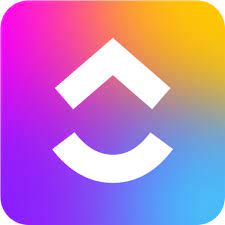
ClickUp
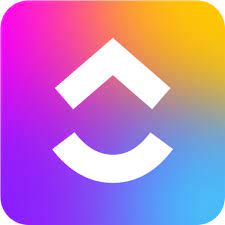
We included ClickUp in our top project management picks because it offers robust features like time tracking, real-time chat, and AI-powered productivity tools—even on its free plan. Its visual flexibility, proofing tools, and ongoing product updates make it a strong option for creative and cross-functional teams.
PROS
- Real-time chat and time tracking are included even on the free plan to improve daily collaboration.
- Highly customizable fields, views, workflows, and dashboards.
- AI-enhanced task management allows one-click task creation from chat messages or comments.
- Review and annotate images and PDFs directly in the app, useful for design and marketing teams.
- Offers a feature-packed free plan, including unique features such as real-time chat and whiteboards
- Built-in time tracking available on all plans and all versions (browser, desktop, and mobile app)
- More than a dozen different views are available, so each member can see tasks and projects the way that works best for them
- Create custom fields of any kind, such as for users, tasks, scrum points, dates, phone numbers, etc.
- Proofing is included on all plans levels, so you can easily collaborate on images and PDFs
- Custom real-time reporting lets you see the data that’s important to you, including live views so you can see who’s working on what and when
- Two-factor authentication (2FA) is available for all plans, which increases security for your data and team members
- 24/7 support is available for all plans, though live chat is only available for paid plan users
CONS
- The breadth of features can overwhelm new users and make setup time-consuming.
- Users have reported field inputs disappearing or resetting unexpectedly.
- The mobile experience is less reliable than desktop, with bugs that hinder daily use.
- Customer service is helpful, but resolution times can be slow due to high volume.
- May be overwhelming for some users because of the number of features and time needed for onboarding
- Users report that the app can be sluggish at times, which can interrupt the flow of your work
- Limited features and uses for some features on free and low-paid plans, ensuring you must upgrade as you grow your business
- New features and updates to the platform are slow going according to many users
ClickUp stands out as one of the most feature-rich project management tools available—and that’s both its biggest advantage and its biggest challenge. If your team needs robust functionality for collaboration, visual planning, and AI assistance, ClickUp delivers across the board. But if simplicity and reliability are your top priorities, it may require some patience.
We liked that real-time chat and native time tracking are included on every plan, including the free version. Many tools charge extra or reserve these features for premium tiers. ClickUp also supports more than 15 project views (including List, Kanban, Gantt, and Whiteboard), making it easy to visualize work your way.

Recent updates have taken its AI capabilities to another level. The new one-click task creation lets you turn any comment or chat message into a fully formed task using AI, automatically generating a title, context, and linking back to the original thread. It's a subtle but meaningful boost in productivity. Similarly, you can now generate images directly from text inside Whiteboards, which helps teams bring creative ideas to life without ever leaving the app.
Other welcome enhancements include private view sharing, member invitation controls, and a touch interface that lets you sketch with your fingers—especially handy for mobile brainstorming.
However, the depth of functionality does come with trade-offs. During testing and from user feedback, we found the UI can feel crowded, and the onboarding experience isn’t ideal for non-technical users. Reliability issues like fields resetting data or the mobile app behaving unpredictably have led some teams to consider switching platforms. Support is friendly but can lag behind when technical issues arise.
Still, for agencies, marketing teams, and startups that want an all-in-one platform with constant innovation, ClickUp remains a compelling choice.
800,000+ companies, including IBM, Samsung, NPR, Wake Forest University, Booking.com, and the San Diego Padres.
Insufficient data
ClickUp offers four pricing plans, with all paid plans offering a free trial.
- Free Forever: This plan provides unlimited tasks, real-time chat, native time tracking, and 100MB of storage.
- Unlimited: This plan costs $7 per user per month and adds unlimited integrations, dashboards, and guest permissions.
- Business: For $12 per user per month, the Business plan unlocks advanced automations, proofing, and private view sharing.
- Enterprise: This plan has custom pricing and includes SSO, white labeling, custom roles, and advanced admin tools.
ClickUp seems to stick to a sprint-style update schedule, so you can expect rollouts of new features, bug fixes, and updates once to twice per month. In December 2022, ClickUp introduced voice clips in comments, so you can leave a voice note rather than type out what you need to say. They also released a handful of new templates, adding to their rather large library (1-on-1 manager, event marketing, meeting minutes, and large event planning templates were added).
In January 2023, ClickUp’s developers added automation filters to help you find the automation you need quickly. Before this update, you’d have to scroll through a list of automations you created to find the right one. Now you can filter by trigger, action, active automations, and more.





Best For
ClickUp works best for agencies, creative teams, and fast-moving businesses that want feature depth, real-time collaboration, and powerful visual customization.

I use ClickUp regularly for my freelance projects and personal tasks. I create a workspace for each project and use custom task statuses to prioritize and assign tasks. The time tracking and calendar features help me manage my time effectively, and the collaboration tools allow me to work with clients and team members seamlessly.
Mostly I use ClickUp to collaborate with clients and team members. The ability to share tasks and projects with others and allow them to comment and provide feedback has been invaluable to me. It also helps me to stay on top of everything.
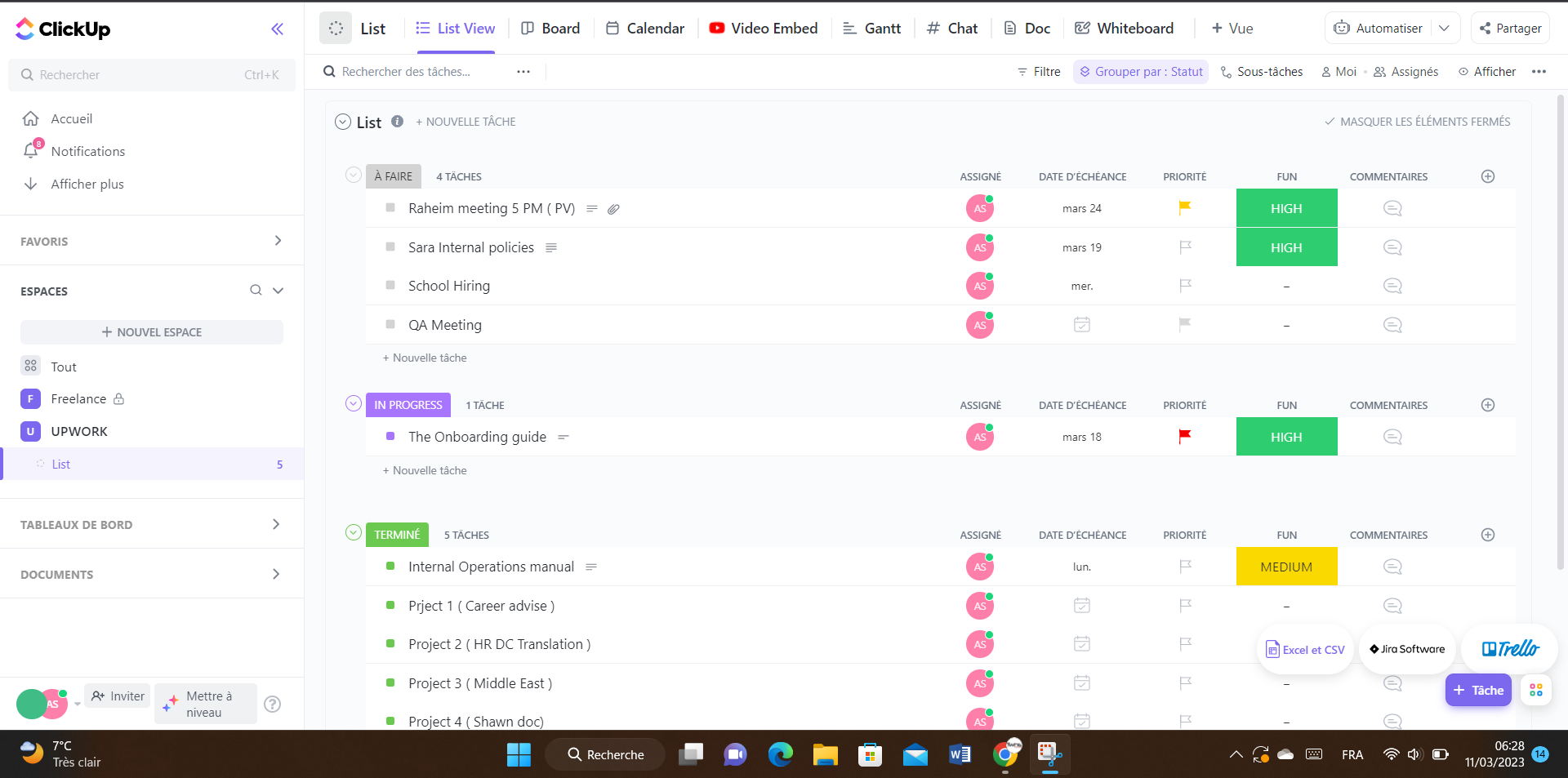
- Flexibility: It can be used for a variety of projects and workflows, from small personal projects to large-scale enterprise projects.
- Views: ClickUp offers a range of views, including list, board, and calendar views, which can be switched easily.
- Reporting and analytics: Users can access detailed analytics and reporting, giving them valuable insights into project progress and highlighting areas for improvement.
When I was struggling to manage tasks for my personal projects, I decided to purchase ClickUp. Prior to using ClickUp, I found it challenging to keep track of all the tasks associated with different projects, and I spent a lot of time jumping between various tools and applications to manage each project's various aspects.
ClickUp has been a game-changer for me when it comes to task management. With its customizable task lists and statuses, I can easily track the progress of all my tasks in one place, and I can quickly identify which tasks require my attention. The ability to add notes, comments, and attachments to each task ensures that all the relevant information for a given task is in one place, making it easier for me to stay organized.
In addition to its task management features, ClickUp's calendar view has been particularly beneficial to me. Being able to see all my tasks and deadlines in a single view has helped me manage my time better and ensure that I meet all my deadlines. I have been using the app for almost 1 year now.
- Customer support: The CS services are poor and basic for the free plan.
- Regular tasks: The absence of a recurring task feature may discourage users who have numerous tasks or processes that need to be repeated regularly, as they would need to create these tasks manually each time.
- Performance: You may encounter slow loading times or performance issues, particularly when working with larger projects or teams.
I find ClickUp to be unique in its level of flexibility and customization. Unlike some of its competitors, ClickUp allows users to tailor the tool to their specific needs and preferences, with the ability to create custom views, fields, and statuses. This level of customizability has made it easier for me to organize and manage my tasks and projects in a way that aligns with my workflow.
One important factor to evaluate is the tool's task management capabilities. This includes features such as creating and assigning tasks, setting due dates and reminders, and organizing tasks into categories or lists. You'll want to make sure ClickUp has the necessary functionality to effectively manage your project tasks and keep you on track. you may also want to consider factors such as the tool's ease of use, integration capabilities with other tools you use, and any specific features that are important to your project or team.
Over time, ClickUp has continuously improved its platform to meet the evolving needs of its users and stay competitive in the market. One significant way ClickUp has responded to user feedback and changing trends is by introducing new features and integrations that enhance the platform's functionality and ease of use. This has included integrations with popular tools like Zapier and Slack, allowing teams to streamline their workflows and communication processes more efficiently.
ClickUp is an ideal tool for teams that require a centralized platform to manage tasks, deadlines, and collaboration, especially those working on multiple projects. This includes a wide range of industries such as marketing, software development, and creative agencies. The platform's flexibility and customization capabilities make it an excellent fit for teams of all sizes and types.
It may not be the best fit for individuals or small teams who only need basic task management features, as it can be a more complex and robust platform than they require.
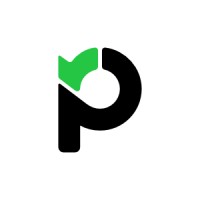
Paymo
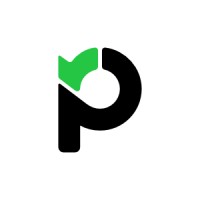
We chose to feature Paymo because it offers a rare combination of project management, time tracking, and billing capabilities in a single, accessible platform. Its task flexibility, powerful financial tools, and customizable dashboards make it ideal for creative and consulting firms managing both client work and internal operations.
PROS
- Combines task management, time tracking, resource scheduling, and invoicing in a single platform.
- Offers multiple task views (list, table, board, calendar, and Gantt) to fit different workflows.
- Strong time tracking capabilities, including built-in timers, automatic tracking, and mobile access.
- Robust financial tools like project budgeting, expense tracking, invoicing, and profitability reports.
- Highly customizable dashboard, workflows, and reports with multi-language support.
- Fully-featured time tracking plus a team collaboration system with in-depth reports.
- Open API for custom integration solutions.
- This product is available in 23 languages.
CONS
- Mobile app feels less polished and more cumbersome for time tracking and complex workflows.
- No dedicated subtasks feature, which can limit complex task structuring.
- Reporting is useful but not as deeply customizable as some businesses might need.
- Designed for smaller teams — scaling beyond 20+ employees could stretch its limits.
- Integrations can feel limited compared to other vendors
- Some users reported Paymo as having somewhat of a steep learning curve.
Paymo positions itself as an all-in-one platform for smaller professional teams, and it largely succeeds. During our evaluation, we found Paymo particularly strong for teams that need full-cycle project management without jumping between multiple software tools.
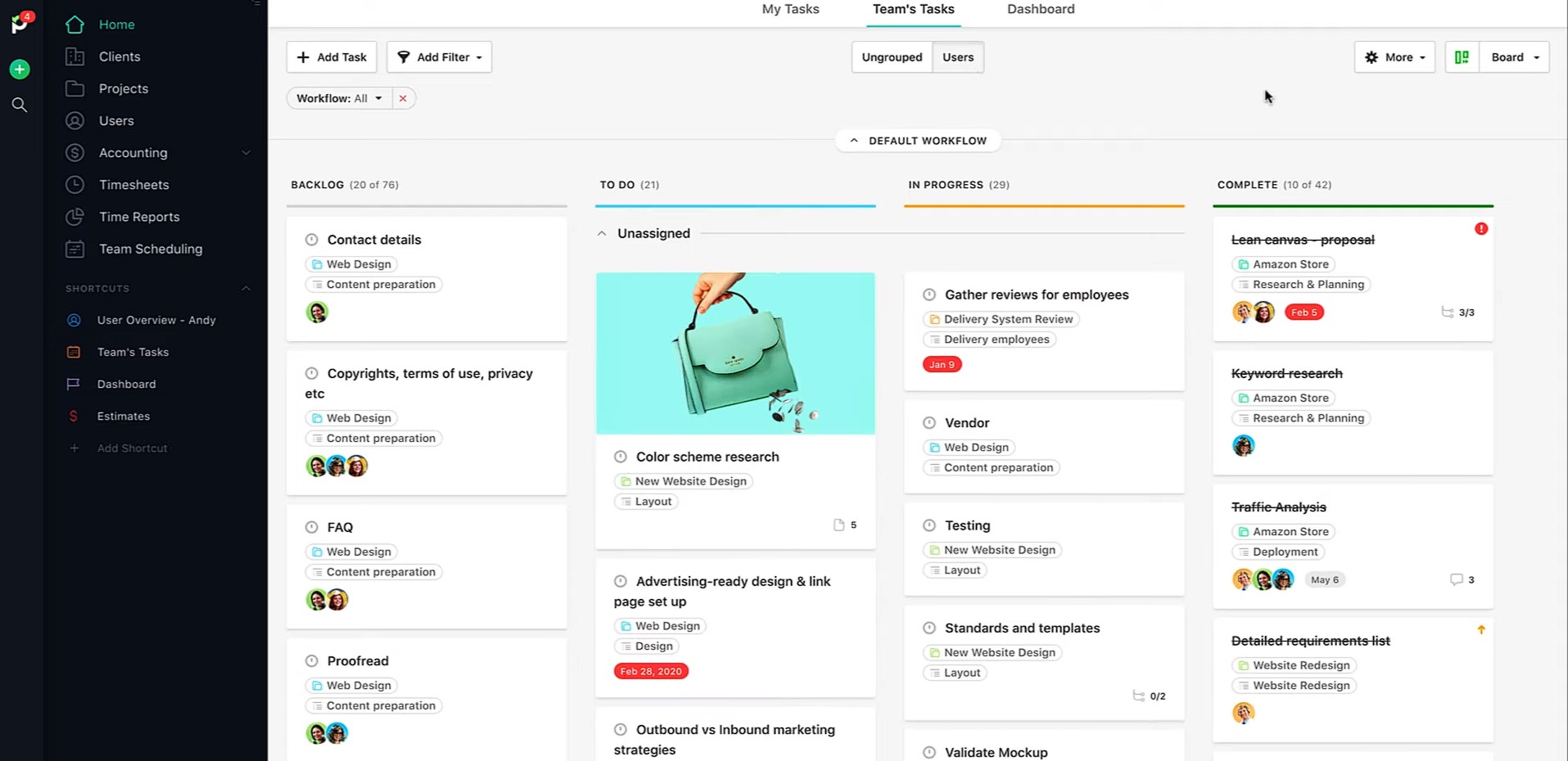
Switching between different task views felt intuitive. We could organize work visually in multiple ways, whether that’s Kanban boards for agile workflows or Gantt charts for strict timelines.
Time tracking is another strong suit for Paymo. We appreciated the multiple ways to log time — from a traditional start-stop timer to bulk time entry for fast catch-ups, to Paymo Track’s automatic desktop app that smartly tracks activity. Small touches, like the Pomodoro timer and the ability to view all active timers across the team, helped support better focus and more accountable time management on a day-to-day basis.
The financial management tools also stood out during our evaluation. Budgeting at both the task and project levels was simple to set up, and expense tracking was tightly woven into project workflows. Being able to send invoices directly through Paymo in multiple currencies, with support for Stripe, PayPal, and Authorize.net, made it easy to close the loop from hours worked to payments received. It’s a thoughtful ecosystem for agencies, consultants, and service businesses that need more than just task tracking.
That said, those who need deep project hierarchies will quickly feel the absence of subtask functionality — something that becomes noticeable when trying to manage more complex project breakdowns on this platform.
Pricing evolution is another area that we think you should weigh carefully. Some longtime Paymo users have expressed frustration over significant price increases, tied to new feature rollouts they didn’t necessarily need. What's more, access to historical project data was sometimes restricted unless users agreed to move to higher-tier plans. For small businesses operating on tight margins, this could be a dealbreaker over time.





Best For
Paymo is best for small teams that need an affordable tool to manage tasks, track time, bill clients, and monitor project performance without needing five different software subscriptions.
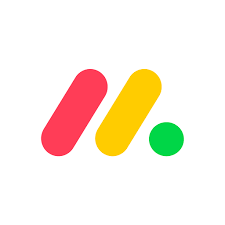
Monday.com
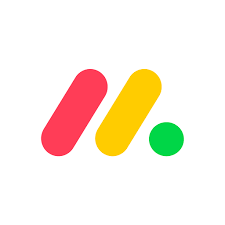
Monday.com has earned its reputation as one of the most versatile project management platforms by offering an elegant combination of flexibility, visual project tracking, automation, and team collaboration—all within an intuitive and highly customizable interface. Whether you're leading a small marketing team or managing an enterprise-scale project portfolio, this vendor delivers the structure and adaptability needed to drive work forward.
PROS
- Highly customized visual team workspaces with over 50 widgets available.
- Manage projects with Kanban boards, timelines, calendars, and the new Portfolio solution for high-level visibility.
- Built-in time tracking and workload management enable easy hour tracking and balanced resource allocation across teams.
- Enterprise users now have powerful tools for overseeing complex project portfolios with automatic risk detection and executive-level reporting.
- Free plan available, and affordable, scalable plans for small to midsize businesses
- Easy to learn and use
- Customizable dashboard
- Collaborative document creation with the ability to turn content in docs into tasks in projects with a few clicks
- Gamified progress tracking with visual celebrations for users
- Workflow automation for repetitive tasks
- Built-in communication tools reduce reliance on email
- Customized forms for in-house or client use that can be easily turned into projects
CONS
- Some users experience occasional slowdowns or bugs when adding or updating large amounts of data.
- Complex automations often require third-party tools like Zapier or Make.
- Some users report confusion with support handoffs between bot, agent, and escalation teams.
- 3+ users are required to get on any of the paid plans
- Limited storage on the Basic plan
- Could be too complex for simple project management needs
- No phone customer support
- Tracking different conversations can be difficult because of all the clutter
If you value visual project management, flexibility, and customizable collaboration, Monday.com can easily become the operational heartbeat of your team.
During our evaluation, the platform's customizable dashboards immediately stood out. You can track projects across timelines, budgets, and workloads from a single view using widgets like Gantt charts, battery-style task trackers, and numeric progress bars. Whether overseeing a marketing campaign, an agile sprint, or a construction project, it’s easy to tailor what you see and prioritize what matters most.
Boards remain Monday’s bread and butter. Tasks flow through visual stages like “To Do,” “In Progress,” and “Done,” with updates, file attachments, and comments embedded directly within items. Switching between Kanban, Calendar, or Timeline views takes just a click, giving teams flexibility to track work their way.
One of the most exciting new additions is the Portfolio Management Solution—an enterprise-grade module that automatically syncs multiple projects into a connected portfolio board. Here, portfolio managers can instantly view project statuses, track planned versus actual timelines, and even receive daily AI-powered risk insights and executive summary reports. For larger teams managing dozens of moving parts, this feature alone could save hours every week.

However, if you’re one of those users managing large projects with several automation rules firing at once, we’re sorry to inform you that you may occasionally run into lags and glitches.
Additionally, although simple automations such as moving tasks when statuses changed worked like magic, when we tried building multi-step, cross-board automations, it got complicated fast. Often, we had to reach for third-party tools like Zapier or Make just to bridge the gaps. For non-technical users, this complexity could be a real roadblock.
And while we appreciated that support was available through chat, getting shuffled between chatbot prompts and multiple agents left us feeling a bit stranded at times, especially when we had urgent questions during busy project deadlines.
245,000+ companies, including Glossier, BD, and CocaCola.
Monday.com offers tiered, per-seat annual pricing with a free plan (up to 2 users). Paid plans start at $9 per month, with free trials available.





Best For
Monday.com can work for teams of any size looking for a flexible, highly visual, and scalable project management platform.

I use Monday.com at least 3x/week to organize social media content. I group items by content topic, then completed (organic) and completed (paid) for the year so I can easily go back and check last year's post around X topic, even if it was longer than a year ago (which LinkedIn won't show).
The color-coding, different sections, and drag & drop functions make organizing incredibly easy; at my last org, I created a monster spreadsheet that people had trouble following, and it was really manual to keep updating the locations of "completed," the color coding, etc. I'd use it for content approval when my boss was getting used to my writing style, which was as easy as tagging her so she'd get an email alert, and changing the status to "For Review." When reviews were done, she'd change the status to "Review Complete.

- Ease of use: Monday replaces manual spreadsheet updates and the amount of time I used to spend color coding and selecting from drop-down menus was horrifying.
- Ability to tag & share: I can easily tag anyone who needs to be aware of upcoming content or needs to review - including managers, stakeholders, legal partners, etc.
- Visibility of past content: I can grab past posts in 30 seconds; it's much easier than going to LinkedIn and trying to remember the date of posting, or scrolling through hundreds of enterprise posts to find a particular link.
Our Internal Comms team uses Monday.com, as does our Global Employer Brand team. We've used it for a few years now - I've only been at the company for ~9mos. I've personally used it since about day 3. The key benefit is easy content / calendar organization and ease of sharing and tagging others for visibility.
I'm going to struggle to find cons here. Nothing is ever perfect (much less Mondays - should they have named it FridayAfternoons.com?) but this tool is straightforward, doesn't try to do too much - that's key, and makes my life a little easier.
If there were a way for Monday to pull in metrics automatically, to house next to the social post links once live, that'd be great - but isn't really what the tool is for. It helps in scanning what's doing well vs where we can pull back, vs doing a big manual data pull.
An integration with Hootsuite or whatever social scheduling tool would be ideal. Once it's marked "Ready to Schedule" in Monday, if there was a way to auto-upload content to Hootsuite for any final refinements, that'd be awesome.
I haven't used a content management tool like this before. I used Basecamp for one summer years ago, but that was used for bigger projects vs singular social media post management, so isn't comparable based on my use of the tools.
- Usecases: Do you want a tool that does a wide variety of things? Monday.com is not your solution. Do you want a tool that makes content management very easy? Using Monday makes every day until Friday a little more bearable.
- # of Seats: I'm not in charge of vendor management so the price I listed was a guess; but consider who will actively use the tool, and whether the price is justifiable. (Hint: for the content / internal comms / social media manager, the answer is yes.)
Type A people with a high volume workload and no time for extra frills or a learning curve to use the platform.
Orgs who wouldn't utilize the benefits (i.e. tagging others for review, which is a huge one) - this would be a waste of the tool.
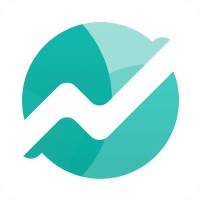
Nifty
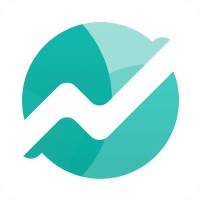
We chose Nifty because it offers a powerful, affordable project management solution built specifically with Agile principles in mind. Its sprint planning, milestones, and real-time collaboration capabilities stand out in a crowded field. Nifty’s continuous product improvements and strong integrations with time-tracking and communication tools also position it as a great fit for SMBs and remote-first teams.
PROS
- Free forever plan available for small teams.
- Strong Agile features including sprint planning, milestones, and task tracking.
- Real-time collaboration with in-app Docs and project discussions.
- Native time tracking and multiple time-tracker integrations (Clockify, Toggl).
- Affordable pricing with generous limits on users and projects.
- Frequent feature updates including new automations and portfolio views.
- Free forever plan available for small teams.
- Strong Agile features including sprint planning, milestones, and task tracking.
- Real-time collaboration with in-app Docs and project discussions.
- Native time tracking and multiple time-tracker integrations (Clockify, Toggl).
- Affordable pricing with generous limits on users and projects.
- Frequent feature updates including new automations and portfolio views.
CONS
- Customer support response times can be slow and inconsistent.
- Some automations require third-party tools like Zapier for full functionality.
- Mobile app lacks the full drag-and-drop flexibility of the desktop version.
- Reporting customization is more limited compared to competitors.
- Occasional performance issues with large projects or heavy workloads.
- Customer support response times can be slow and inconsistent.
- Some automations require third-party tools like Zapier for full functionality.
- Mobile app lacks the full drag-and-drop flexibility of the desktop version.
- Reporting customization is more limited compared to competitors.
- Occasional performance issues with large projects or heavy workloads.
Nifty is an excellent choice for teams seeking a modern, flexible project management platform with Agile workflows built into its core. Our evaluation revealed that Nifty’s visual roadmaps, milestone tracking, and real-time collaboration tools effectively keep projects on schedule without feeling overly complex or overwhelming.
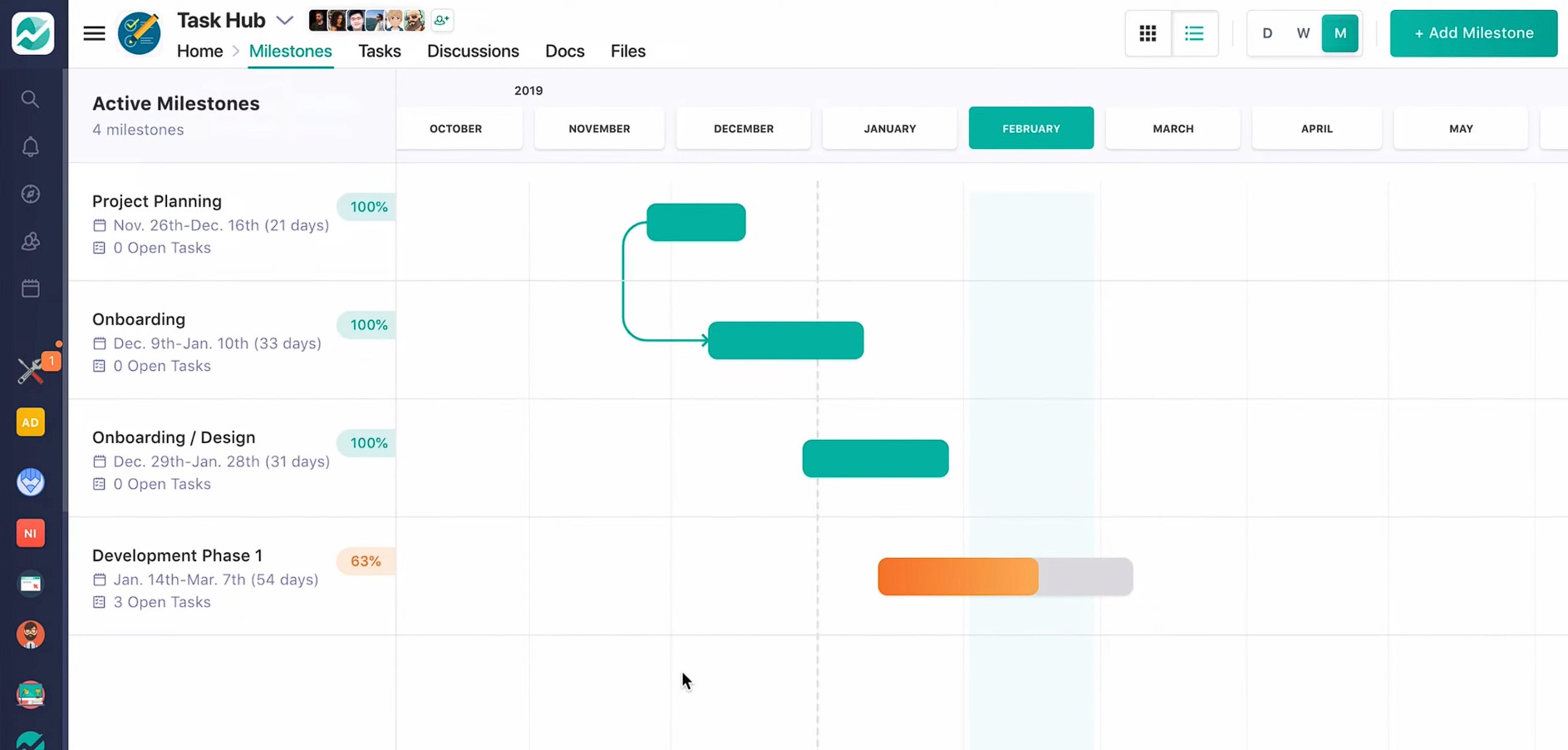
One of the most refreshing aspects of Nifty is how real-time collaboration is woven into every feature of the tool. We loved the ability to transition from a group chat into a document without having to switch tabs, and then link that document directly to a project milestone. Setting up goal-driven sprints using milestones has significantly simplified our weekly planning meetings. The Roadmap view provided us with a vibrant, color-coded snapshot of our progress against deadlines, allowing us to easily identify momentum or potential warning signs.
The reporting tools were another highlight. With customizable dashboards, we could quickly track open tasks, sprint velocity, and resource allocation at a glance. Additionally, recent updates—such as expanded report exports and improved visibility for task subtasks—have made our reporting even more actionable.
As we explored Nifty’s integrations, it became clear that the platform is committed to ensuring teams stay connected across the tools they already use. The new integrations with Clockify and Toggl are particularly beneficial for those who use these tools for time tracking. On the communication side, the Microsoft Teams integration allows users to trigger project updates directly within their daily chat environment.
However, we occasionally encountered slow load times, particularly when managing larger projects with numerous tasks. It's not a daily headache, but when it happens, it slows down momentum just enough to notice.
The mobile experience also lags behind the polished desktop version. If you’re managing projects on the go, expect some limitations. For example, dragging cards between statuses isn’t as intuitive on mobile as it is on desktop. It's functional, but there's clear room for improvement.
Another watch-out is customer support. While small issues were generally resolved quickly, for anything complex (especially billing questions), some users we talked to said getting a clear answer sometimes took more effort than it should have.
On the customization front, while Nifty covers many core Agile needs beautifully, we’d anticipate teams with very complex or highly specialized workflows may find the platform a bit restrictive. It's flexible enough for most, but not endlessly moldable like some enterprise PM tools.
20,000+ companies, including Emovis, VMware, and IBM.
Nifty offers a free plan (2 projects, 100MB storage, unlimited members) and paid annual plans with 14-day trials: Starter ($39/month, 10 members, 40 projects, 100GB), Pro ($79/month, 20 members, 100 projects, 500GB), Business ($124/month, 50 members, unlimited projects, 1TB), and Unlimited ($399/month, unlimited users/storage).





Best For
Nifty is best suited for small to midsize teams looking for a robust Agile project management tool that’s affordable, visually intuitive, and easy to scale. It’s particularly well suited for marketing teams, software developers, product managers, and agencies needing a full-cycle collaboration and tracking solution.
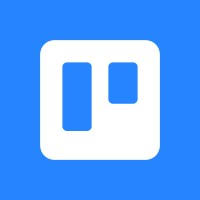
Trello
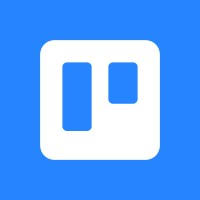
Trello remains a fan favorite among visual thinkers, thanks to its simple Kanban layout, customizable boards, and easy onboarding. The platform has recently added AI-powered tools, inbox capture, and calendar integration, giving Trello a welcome shot of productivity without compromising its simplicity.
PROS
- Trello’s intuitive drag-and-drop cards make it ideal for first-time PM tool users.
- Butler automation provides trigger actions, such as checklists, reminders, or card movement.
- Flexible project views include Kanban, timeline, calendar, table, and dashboard formats.
- New AI features automatically capture to-dos from email, Slack, or voice commands, and use AI to extract due dates and action items.
- 100+ ready-to-go board templates for PM, workflows, and personal productivity.
- Two-way card sync across multiple boards.
- Offers a feature-packed free plan and paid plans are affordable
- Scalable for small teams to large enterprises
- Easy-to-use visual boards (Kanban)
- Multiple views allowed at higher price points
- Excellent for personal projects
- No-code automation included on all plans (including the free plan)
- Two-factor authentication (2FA) on every plan for top-notch security
- Mobile app available for iOS and Android
CONS
- Lacks the high-level visibility or reporting needed for managing multi-phase projects.
- As projects multiply, board switching becomes clunky and navigation suffers.
- No built-in communication tools; most teams use chat apps like Slack alongside Trello.
- Some third-party connections and advanced views are locked behind paid plans.
- Limited customization compared to some competitors.
- Limited customization options (custom fields only; available for paid users)
- Difficult to see subtasks (checklists) at a glance
- Power-Ups (integrations) often include added cost to use
- No visual dependency option to connect one card to another
- Cannot assign subtasks (checklists) to different users on free plan
- Only five to six lists are viewable without having to scroll your board
Trello’s strength has always been in its simplicity: you start with a board, add lists (or columns), and then create cards (or tasks) that you can move through the workflow. And that’s it. No manual, no training, no friction.
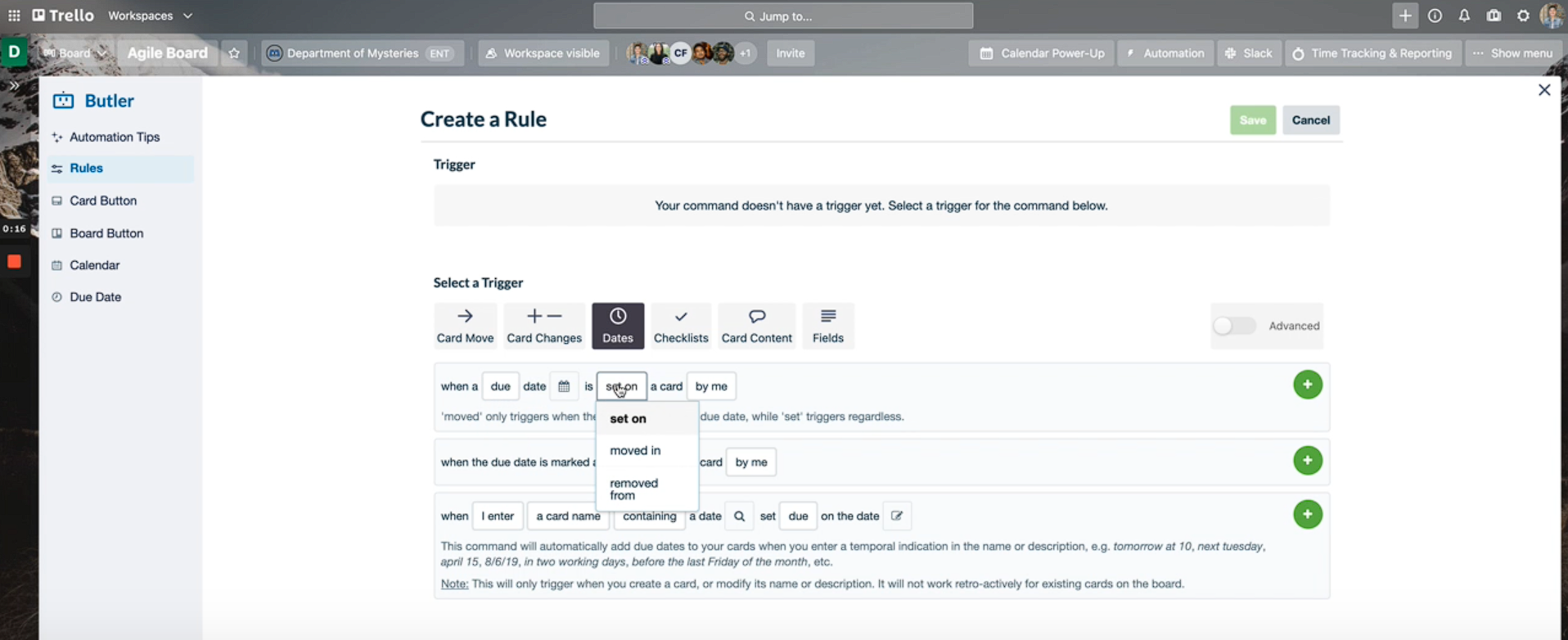
What’s exciting in 2025 is how Trello has smartly layered on AI and organizational tools to expand its usefulness without overcomplicating the experience. We tested the new Trello Inbox, and it worked nicely, capturing tasks from Slack messages, Gmail forwards, and even a voice note to Siri. Within minutes, we had a running list of to-dos across multiple contexts, all funneled into one clean view.
Trello’s Planner feature was also worth mentioning. By syncing with Google Calendar, we were able to drag tasks from our boards straight into time slots. It's not a full-blown scheduling engine, but for focus-block planning, it gets the job done.
We also appreciated card mirroring, which let us maintain a single to-do list across multiple boards. Update it once, and all versions reflect the change. Other distributed teams, like ours, or project managers juggling multiple workstreams, would agree with us that it’s a big win.
Sadly, Trello struggles with project oversight, and there is no built-in roadmap view or true portfolio dashboard. The moment our boards multiplied, we were stuck scrolling sideways through long card lists or toggling between tabs—a known pain point among users.
While the PM tool’s interface is undeniably elegant, it doesn’t support robust customization or native collaboration. Comments quickly pile up, there's no live chat, and without integrations (many of which require upgrades), it can be challenging to stay on top of things.
Over 2 million teams, including Google, Coinbase, John Deere, Zoom, Visa, and Grand Hyatt.
Trello offers a Free plan and three paid tiers: Standard ($ 5 per user per month), Premium ($10 per user per month), and Enterprise (starting at $17.50 per user per month).
Trello’s development team seems to release bug fixes or new features for the platform on a semi-regular basis. Typically, there are new notes in the changelog every other month. Looking back, you can see how Trello has changed over the years.
In December 2021, Trello added a Power-Up menu in the Trello header to make it easier to access integrations. Trello also changed its security requirements for cloud apps to ensure customers’ data remains safe.





Best For
Trello is best for solo professionals, startups, and teams with lightweight project tracking needs who value visual simplicity and easy automation.

My recruitment team uses Trello every week, and in some months, we even use it daily. In order to better organize our responsibilities for the planned events, we created 3 boards, for job fairs & career days, professional training & conferences, and meetup (headhunting) events.
Trello is also very useful to organize the stages of each event and to follow the progress in the Lists: to do - in progress - done. Furthermore, it helps us delegate tasks clearly by adding the precise tasks and assignee in each card.
Besides organizing our participation in the events, it is sometimes used for collaboration on projects, for example, educational ones (new sourcing tool: learn & teach others).

- It’s very good for organizing our work even with the free version, and the premium is not so expensive.
- Trello allows visibility of the contributions of each team member to some projects, which motivates others as it fosters team spirit.
- It is easy to sign up and is an excellent tool for those who like to-do lists.
My organization was creating an annual plan for the recruitment events that my team is visiting. There was an idea to organize those events in different groups, which would help the headhunting and professional development process of the recruiters. Trello’s features really helped the delegation of the tasks among our team and aligned us towards common goals. It is very user-friendly and easy to navigate. I’ve been using it for almost 3 years.
- The menu that tracks the history of activity of the users is not very easy to follow, everything is mixed up there.
- Power-ups with other apps are nice to have, however, it is not very compatible with the software my organization uses.
- Automation might be useful but it requires time to figure out.
It is so easy to use that I don't have any other in my mind to compare it with.
You could consider this as key buying criteria, and ask yourself:
- What's the size of your team? The smaller it is, it'll be cheaper and more effective to use
- How high is the volume of workload? It might work better for the in house recruitment
- Does the recruiter have more responsibilities than closing the positions? For more diverse responsibility (like managing talent research project), Trello can help productivity
- Are there very hard-to-fill positions? Trello can help hiring organizing it as a project with tracking obstacles and progress
Over time, the improvement was the time tracking feature. For a leader of a project, it might be useful to monitor how much time the team spent on some parts of the project. This information is helpful to manage time better and change delegation where needed on future projects. The timeline view was modified to look very similar to the calendar view, which made it easier to visualize the progress, and it boosted the team action visibility.
I think it can be useful for any type of organization really, especially for those that have small team projects to manage.
Maybe it would be less useful for the users who are working on complicated projects with a lot to track and define within the board.

Asana

We included Asana in our top project management software picks due to its depth of customization, flexible pricing, and continued innovation in data security and permissions. It’s a tool that can scale from individual use to enterprise teams while keeping project collaboration structured and visually manageable.
PROS
- Highly flexible views enable teams to toggle between Kanban, calendar, and Gantt chart views to suit their workflow.
- Unlimited tasks and storage make the free version usable for many small teams.
- Recent updates enable field-level controls, private fields, and template-based permission enforcement.
- Allows deep tailoring of workflows, especially for intake, ticketing, and cross-functional projects.
- AI-powered help that remembers context and helps users act quickly in-product.
- Feature-packed free plan with few limitations
- Excellent tools for cross-team collaboration on projects, tasks, and goals
- No limits on file storage (except file sizes)
- Conversations, assets remain centralized to project and tasks
- Drag-and-drop functionality makes it easy to build projects
- Workflow automation helps reduce manual tasks (available on paid plans)
- Real-time reporting makes it easy for managers to see 50,000-foot views of data with the ability to drill down to more granular views
CONS
- Customer support limited to email-only, with long response times reported.
- The interface can feel busy or complex without onboarding.
- Lacks the whiteboarding or asset-proofing features found in tools like ClickUp or Notion, so not ideal for visual/creative teams.
- Compared to some competitors, entry into advanced features can come with a steeper cost.
- No built-in time tracking (must use time tracking app integration)
- Overwhelming amount of features for those not used to project management software
- Tasks and subtasks cannot be assigned to more than one user
Asana has long been a reliable name in project management, and its 2025 Winter Release proves the team isn't resting on its laurels. From custom task types and private fields to Smart Chat enhancements, this platform continues to add enterprise-level flexibility without alienating smaller users.

We found Asana’s multiple view options especially powerful during testing. The ability to switch between calendar, Kanban, and Gantt views helps team members stay aligned without forcing a one-size-fits-all approach. For example, while a content marketing team used Kanban to manage editorial workflows, leadership tracked timelines in Gantt view grouped by priority — a feature that made workload balancing much easier.
The standout feature this cycle? Permissions. Field-level visibility, custom field editing restrictions, and template-based role enforcement all help large organizations safeguard sensitive information, such as client budgets or internal strategies, even within shared projects. It’s especially useful for client-facing or cross-functional teams that need secure collaboration.
We also tested the new Smart Chat tool, and it goes well beyond simple bot support. You can ask follow-ups, get recommended actions, and even auto-draft project updates or replies — all in natural language. It’s not a full-blown AI project manager, but it’s a welcome assist when you're juggling multiple projects.
That said, the user experience isn’t perfect. The interface can feel dense at first, especially without a guided onboarding. And while the platform claims 24/7 support, the lack of real-time assistance — no chat, no phone — was a pain point. If support is a make-or-break factor for your team, you might want to think twice.
Still, for teams that value customization, visibility, and secure collaboration, Asana remains one of the most complete tools in the project management market.
100,000+ companies, including Amazon, Google, The New Yorker, AT&T, PayPal, Slack, and Spotify.
Asana offers four plans:
- Personal: Free forever with unlimited tasks and projects but limited to 15 members.
- Starter: $10.99 per user per month and includes unlimited guests and timeline view.
- Advanced: $24.99 per user per month with goals and custom rules builder.
- Enterprise: Custom quote and includes custom branding and 24/7 support.
In Jan. 2023, Asana made some “quality of life” changes to a few of its features. You can expect the company to update the platform once per month.
- Attachments now show upload dates when you hover over them, which saves you time. There’s no need to click into a task to see when attachments were added.
- Portfolios got a couple of upgrades. Now you can add people and date custom fields to portfolios and you can add comment-only projects (portfolios only available on Business and Enterprise plans).
- The workload feature now lets you use estimated hours to help regulate resources across your team and projects (workload feature only available on Business and Enterprise plans).





Best For
Anana works best for seeking customizable workflows, robust permissioning, and flexible task views, especially across departments or clients.

We create project boards that are personal but also feed into a larger board so that the HR leaders and team members can quickly see at a glance who's doing what and keep track of where we are in the process.
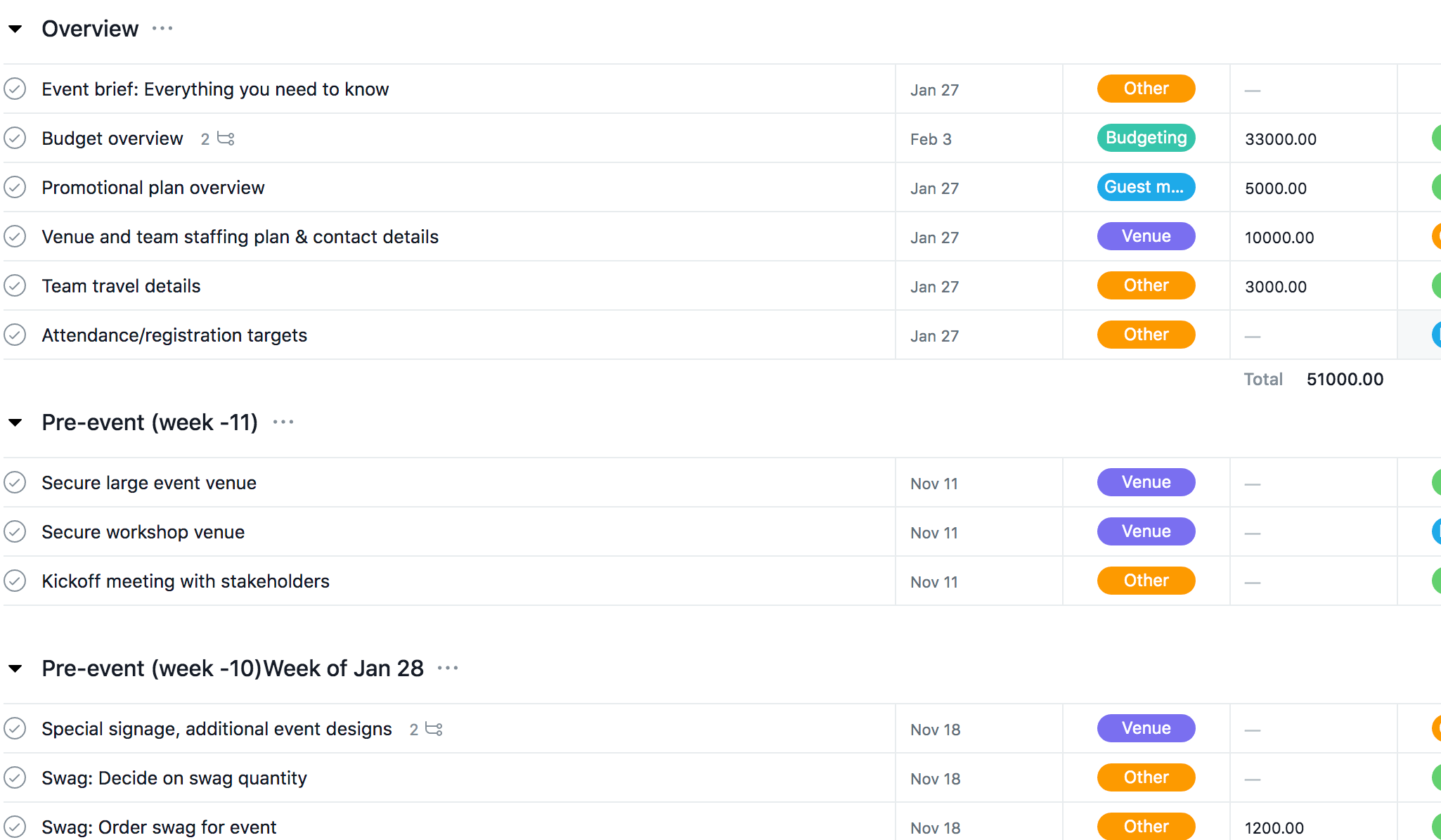
I like the color coding that makes things easy to see at a glance. I love the collaboration feature as well. The best is being able to tie different project boards together to keep everything organized so you can keep track of larger goals to smaller tasks.
I have used Asana for 2 years and we used it for Project management and collaboration. We wanted to solve for lack of collaboration, efficiency in updated projects, and meeting agendas. We wanted to keep track of each other's work and manage workload without having to be micro-managey.
It's not very intuitive for people first starting to use a project management board. It's nothing that cannot be learned or taught easily though.
Unlike its competitors, Asana keeps different boards connected to a larger vision/goal (bigger board) in a much easier way with different levels of access (in case some of the smaller boards have confidential info pertinent to specific teams)
Easy to collaborate, intuitiveness, organization, and efficiency. These were the most important for us at my current company and we chose Asana over its competitor.
I'm not sure how it's evolved.
Could be great for any type of company, especially tech or a startup. Any org that does a lot of project-based work or uses sprints or has a heavy product team could easily benefit from using Asana.
Maybe an org that has a high number of low-tech savviness across its employee group (low adaptability may be a problem because the platform can come off intimidating at first)
Zoho Projects
Zoho Projects continues to deliver on its promise of affordable, scalable project management for small to mid-sized businesses. With smooth integrations across the broader Zoho suite, including CRM, Desk, and Finance, it offers teams a centralized system from ideation to execution. Its latest upgrades, including Power BI integration, custom email templates, and accessibility enhancements, show Zoho’s commitment to both versatility and inclusivity.
PROS
- Low-cost pricing structure, including a well-featured free plan.
- Built-in communication tools include chat, project feeds, and forums.
- Offers Gantt charts, resource utilization reports, and activity streams.
- Supports over 20 languages and features accessibility improvements for inclusive UX.
- Works well with other Zoho products like CRM and Finance for end-to-end workflow management.
- Task automation and Blueprint workflows simplify complex task sequences.
- Depending on the plan you choose, Zoho Projects can bring in all kinds of features for project management.
- Budget-friendly tool with flexible, pay-as-you-go pricing.
CONS
- Users report lags, overlapping dialogs, and difficulty navigating multiple modules.
- Advanced project templates are only available in higher-tier plans.
- Support can be slow to resolve issues.
- Integrations with non-Zoho apps can be complex or error-prone.
- So many features might make it too cognitive-heavy for certain teams, like those wanting a much simpler and intuitive tool.
- As such a robust platform, some users have noted that it can take long to load if your internet connection isn’t top notch.
At its core, Zoho Projects offers all the essentials—task tracking, time logging, Gantt charts, and communication tools—but it’s the ecosystem integrations and continuous updates that elevate the experience.

Throughout our testing, the platform proved highly capable across typical project workflows. Creating and managing tasks is intuitive, with support for subtasks, dependencies, time tracking, and reminders. The recent addition of lookup fields in task layouts has made it easier to pull related data from projects, while also streamlining context and reporting.
We think you’ll also love this PM software’s collaboration features, as there are plenty of options to choose from: communicate via built-in chat, post updates to project feeds, and participate in threaded forum discussions. Client teams, take note: with the new email-based task creation, even stakeholders outside the system can contribute work items.
Zoho has also improved reporting and visibility across the board. The new scheduled task export and Power BI integration performed well in our tests, creating data-rich dashboards that updated automatically. Time log activity streams and task baselines added another layer of accountability, making it easy to trace project shifts and team productivity.
However, the platform’s UI can feel cluttered, with overlapping dialogs and inconsistent navigation across modules. We also noticed that some integrations, particularly with third-party platforms, required additional setup or troubleshooting. And while the support team is generally helpful, they occasionally struggle to understand or resolve more technical issues on the first try.
Zoho has over 200,000 customers. This includes Stanford University, Dell, Vodafone, Edinburgh College, and Tata Chemicals Limited.
Zoho Projects offers a Free plan for up to 5 users and 3 projects, and paid plans with more features starting at $4/user/month. A 10-day free trial is available for paid plans.





Best For
Zoho Projects is among the best project management platforms for small businesses, startups, and Zoho-centric organizations looking for an affordable and integrated way to manage projects, time, and collaboration.

I use Zoho Projects daily. The platform allows me to track my work and share assignments with my team. Zoho Project makes it easy to keep track of my timesheet which can normally be a tedious process for me because I work with several clients daily. Zoho Projects has a feed which any of my team members can check to follow my thought processes even if we aren’t working on the same client. It also correlates with my usage of Zoho Desk to track any outstanding client tickets.
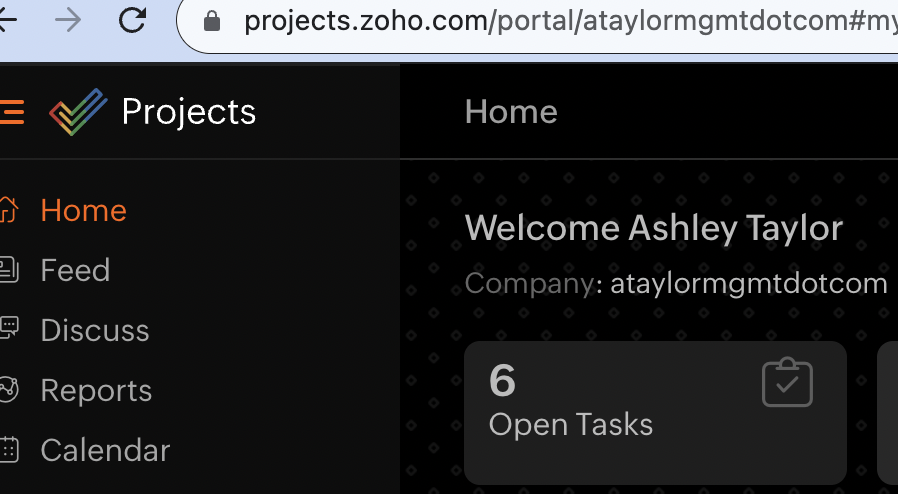
Zoho Projects provides a very user-friendly interface. It is a professional and social tool without being overwhelming. The platform allows me to keep track of my milestones which is a great motivator.
I purchased Zoho Projects as an add on to Zoho Desk, a platform I use to manage my remote team. I use the service for expanded project management needs. It helps my team avoid being overwhelmed. I have used Zoho Projects for 8 months. I also use the platform to create Gantt Charts.
I am not a big fan of its mobile app due to bug issues. Zoho Projects is great at integrating with other Zoho products but occasionally there are issues with other software. Learning the product can take a bit of time and they do not offer a long trial period.
Zoho Projects is a great service particularly for those who have other Zoho products. It is not the most expensive platform I have used but costs can quickly add up as you integrate more Zoho features. Overall, I have enjoyed using the platform.
Do you want to spend extra for separate Zoho Products? Have you checked with Zoho to make sure the other software you use is compatible? If you are planning to expand your organization quickly, will the service still be cost effective?
I have only used the platform for 8 months but have had a solid user experience.
Zoho Projects is good for small-medium sized organizations. It is also great for those who are not able to download apps and prefer a web based service.
I would not recommend Zoho Projects to large companies. There are more comprehensive services that are available.

Jira

Jira made our list of top project management tools because it’s purpose-built for Agile development teams and offers deep configuration for technical workflows. While it’s not the most intuitive option for general project tracking, its power and flexibility are unmatched for software and product teams running sprints or tracking bugs.
PROS
- Agile-first design, ideal for software teams using Scrum, Kanban, or hybrid Agile methods.
- Workflows, fields, issue types, and priority schemes can be customized by project.
- Rich feature set supports sprint planning, epic management, and burndown charts.
- The latest updates improve usability by organizing inactive projects and adding per-project priorities.
- Has a strong ecosystem that integrates with hundreds of other development tools, including Confluence, Bitbucket, and GitHub.
- The no-code workflow automation builder is accessible for all users, so you don’t have to be a programmer or developer to create easy solutions.
- Jira’s Kanban board is specifically designed for Agile style project management, but they’re flexible enough to work for any department.
- Agile teams can use Jira scrum templates to quickly set up sprints, saving you time from having to set them up manually. Simply fill in an epic with a user story and cards with your tasks.
- Advanced security features (SSO, 2FA, permissions, roles) make Jira one of the safest project management apps.
- Roadmaps give clear visibility on projects and task dependency for 50,000-foot views. They’re ideal for product development and management.
- While all project management apps typically offer integrations with popular software, Jira has more than 3,000 integrations (more than industry standard) to make it easy to extend the functionality of the platform.
CONS
- Interface can feel unintuitive and overwhelming for new users or non-technical teams.
- Routine task management often requires too many clicks or steps.
- Users report sluggishness and clunky behavior when managing large volumes of data.
- User roles and project structures can feel rigid and add friction to setup.
- May be difficult to master the advanced features (roadmapping, dependencies, automation), especially for new users.
- You won’t find as many project views as other top-rated project management software, so don’t count on Gantt, calendar, or timeline views.
- Jira has much more expensive paid plans than other leading project management apps.
- Users report Jira isn’t the most intuitive platform at the beginning. Finding tags, fields, etc. can be difficult.
Jira isn’t just a project management tool — it’s a development workflow engine, deeply tied to Agile methodologies. Initially launched as a bug tracker, it has since evolved into a robust platform used by engineering and IT teams across thousands of organizations. For teams who speak in epics, stories, sprints, and burndown charts, Jira often feels like the gold standard.
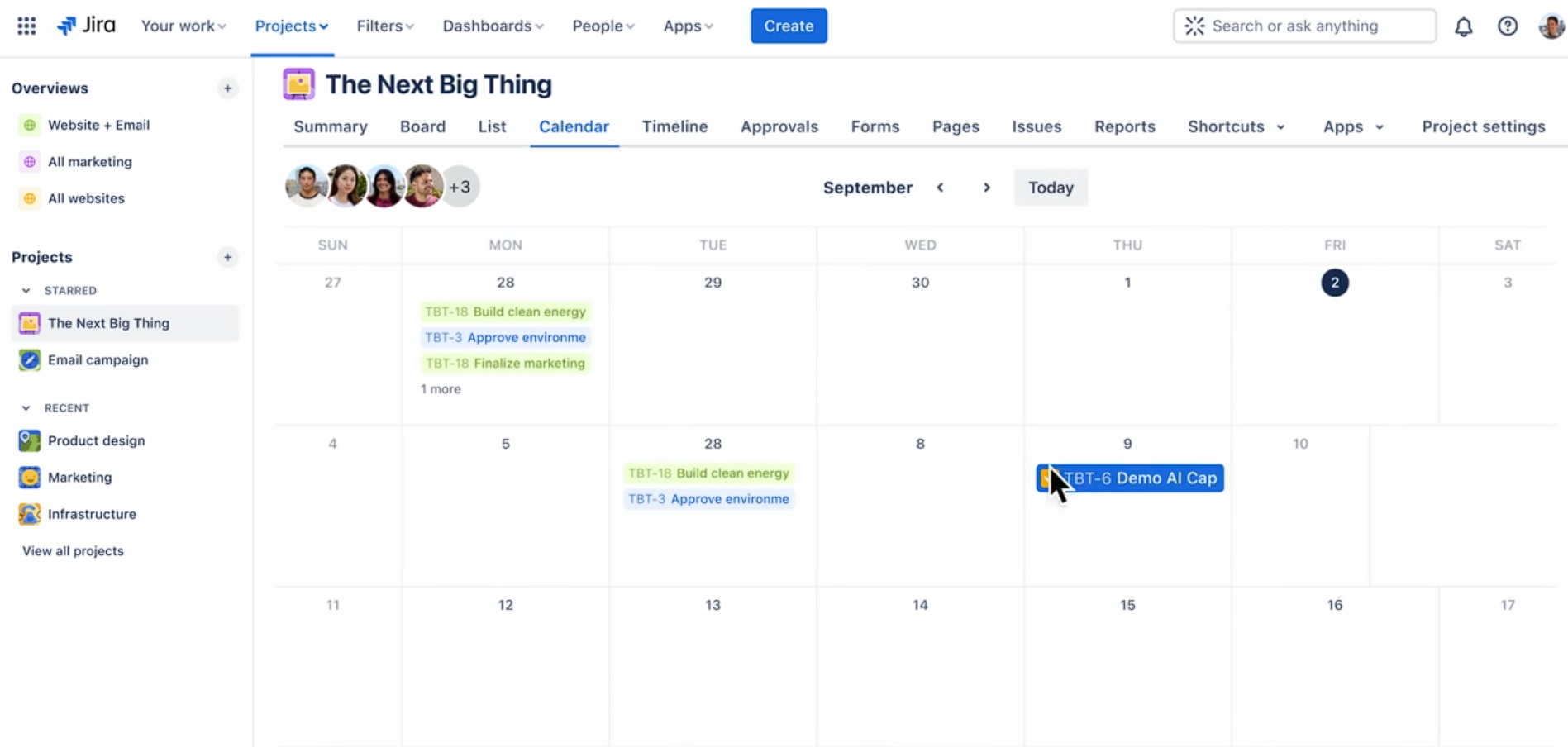
In testing and user interviews, we found Jira excels in planning and tracking technical projects. Sprint boards are tightly integrated with backlog management, and teams can build dashboards with real-time reporting and visual burnups. The new Priorities per Project feature helps admins customize how urgent items are flagged across multiple projects, and the Site Optimizer now includes a cleanup tool to remove unused or outdated projects, great for admins trying to maintain order at scale.
However, Jira’s strength is also its weakness. The platform is highly configurable, which makes onboarding challenging for teams without a technical background. Simple tasks, like creating a new issue type or linking tasks across boards, can feel disproportionately complex. One user described it as “overengineered to the point where usability suffers,” and we agree — Jira can make simple things hard when you're not in its core audience.
In larger instances, performance also becomes a problem. We experienced lag in project loading times, especially in boards with hundreds of issues or deeply nested workflows. Additionally, managing boards and permissions felt unnecessarily rigid, especially for managers trying to make quick structural changes.
Despite those limitations, if you’re running software development projects and need deep support for Agile practices, Jira remains one of the most powerful tools on the market. Just be prepared to invest time in setup and training.
Jira is used by more than 100,000 companies, including Square, eBay, Pfizer, Cisco, and Visa.
Jira offers 4 pricing plans:
- Free: For up to 3 agents, offers basic features, templates and community support.
- Standard ($23.80/agent/month): All Free features, plus custom branding, unlimited email notifications, audit logs, and up to 20,000 agents.
- Premium ($53.30/agent/month): All Standard features, plus AI-powered service and operations, virtual service agent, and 24/7 support for critical issues.
- Enterprise (Custom): All Premium features, plus cross-product insights, advanced admin controls, and 24/7 support for all issues.
Jira tends to update its version once every couple years. There are multiple bug fixes throughout the year, but they typically come once per month. The latest release (Jira 9.6) dealt with a number of minor bugs, such as stories not linking to epics automatically, javascript errors related to fields, and duplicate values in fields.
The Jira devs also addressed multiple reports of lag in the platform during syncs, so they responded with various fixes. For example, crowd membership changes are now batched during syncs to improve the feature’s speed.





Best For
Jira is ideal for software developers and Agile teams that need in-depth sprint planning, bug tracking, and technical project management.

We primarily use Jira to track and manage the development cycle, from ideation to improvements, feature requests, bugs, and more. Larger projects are organized by epics, and each week we tackle tickets that have the highest priority. My development team is assigned to specific issues, and as work progresses on a ticket it moves through the workflow (backlog > on deck > in progress > etc).
We also use JWM (Jira Work Management) to manage operational issues. Specifically, to track onboarding progress of new vendors. Our onboarding workflow has a number of steps, and JWM makes it easy to manage the progress of each vendor.
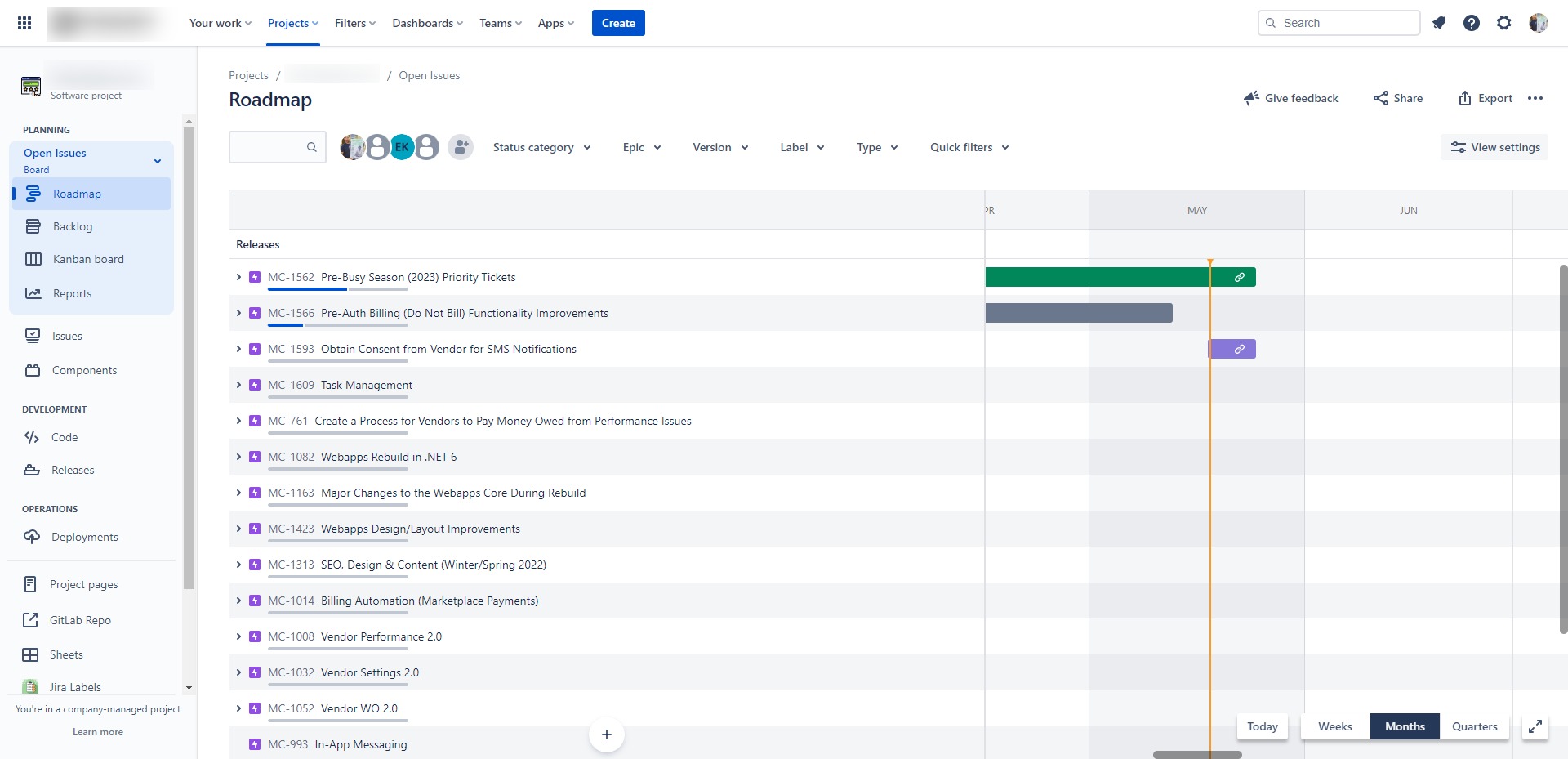
To us, the main pros of Jira are:
1) Software projects have code and development integrations with most repositories. This allows us to tag commits and merge requests with the ID of the Jira ticket the work was for. In Jira, when viewing a ticket, we can quickly see the commit, merge, and build activity related to the ticket being viewed
2) Jira receives updates weekly. That means every single week there are improvements, new features, bug fixes, etc. Since we started using Jira 5 years ago it has changed dramatically, and for the better.
3) There is a huge app marketplace where you can find extensions to extend Jira’s functionality. And while many are paid apps, a lot are free.
We bought Jira when our development team grew and our development cycle became more organized and structured. We needed a place to track and manage all development tasks, from bugs to feature requests, in one place.
Jira solved this problem for us. Every code change we make in our software has a corresponding Jira ticket that summarizes the change, provides context, and details the specific code that was modified.
We've been using Jira for about 5 years now, and in that time it has evolved a lot. It's without a doubt one of our most valuable tools.
1) There are a number of features or functions that I would expect to be part of the Jira infrastructure natively, but they aren't. For example, Jira lacks a method to identify related issues when linking tickets. Currently, users have to manually search for relevant tickets, but a third-party AI extension can help with this task. Other things that can be improved on Jira are labels organization - there currently isn’t a way to merge duplicate labels that vary only in spelling, and the ability to create checklists, which currently isn’t possible without a thirdparty integration.
2) Configuring software projects, which is the core functionality of Jira, can be difficult and confusing. They've made a lot of improvements to simplify configurations with the new project types, but for those of us that have been with Jira a long time, our projects can be difficult to configure.
3) The weekly releases constantly improve Jira, but two areas never get upgrades- dashboards and reports. Both are antiquated and could really use improvement
The flexibility of the Jira platform is what separates them from the competition. For software projects you can use a scrum or kanban board. For each, you can choose if you want to use sprints, releases, or epics. And in most cases you can customize the workflow, statuses, and fields to fit your use case.
Jira is also a good option for non-software projects via Jira Work Management. So while many of Jira's competitors are useful only for software projects, Jira can be utilized for operations, HR, design, onboarding, etc.
First would be cost. Jira is inexpensive if you have 10 or less users. It becomes more expensive for 10+. Second is integrations. Jira is powerful, but it wouldn't be nearly so if you couldn't integrate it with the applications you already use.
Jira changes weekly. The Jira infrastructure is large and includes many products- Jira, JWM, JSM (service management), Confluence, etc. They all receive weekly updates.
Since we started using Jira it has become a lot more user friendly, easier to navigate and customize, and they have expanded the native integrations with repositories.
For starters, any organization that has software or web development teams. Software projects are the core of Jira. But with JWM, Jira could be a good fit for any company that wants a powerful project management application for countless use cases.
I'm sure there are some use cases where Jira wouldn't be ideal, but I cannot think of any. Jira is robust and flexible, so it's hard to imagine a scenario it couldn't handle.

ProofHub

We picked ProofHub for its centralized approach to project management, combining tasks, communication, proofing, and time tracking into a single workspace. Plus, the project management tool has fixed pricing that stays the same no matter how many users you add.
PROS
- Combines task management, discussions, file sharing, time tracking, proofing, and calendars.
- Built-in proofing tools ideal for design and content teams.
- Offers flat-rate plans, making it cost-effective for growing teams and nonprofit organizations (up to 40% discount).
- Users can create custom roles, workflows, views, forms, and branded workspaces tailored to team needs.
- The launch of ProofHub+ introduces a cleaner UI, table views, and faster navigation.
- This product allows you to store and manage files within the platform. It has a capacity of up to 100GB of storage.
- In-app messaging capabilities
- White labeling personalization and customization
- Multi-lingual (available in 11 languages)
CONS
- Some users still report slow platform performance, even after UI enhancements.
- Custom column settings can’t be shared, and workflow edits aren’t allowed within table view.
- Compared to platforms like ClickUp or Monday.com, ProofHub offers fewer automation triggers or integrations.
- No employee monitoring features
- This product has limited integration options. You can only integrate with about five tools which do not include the likes of Jira, Notion, and Zapier.
- No project tracking and budgeting capabilities
ProofHub has steadily grown from a basic project tracker to a full-featured collaboration suite—and with the launch of ProofHub+, the experience has become even more polished. We revisited the platform after its latest update and found it much faster to navigate, cleaner in design, and better suited for multitasking teams juggling priorities across departments and clients.
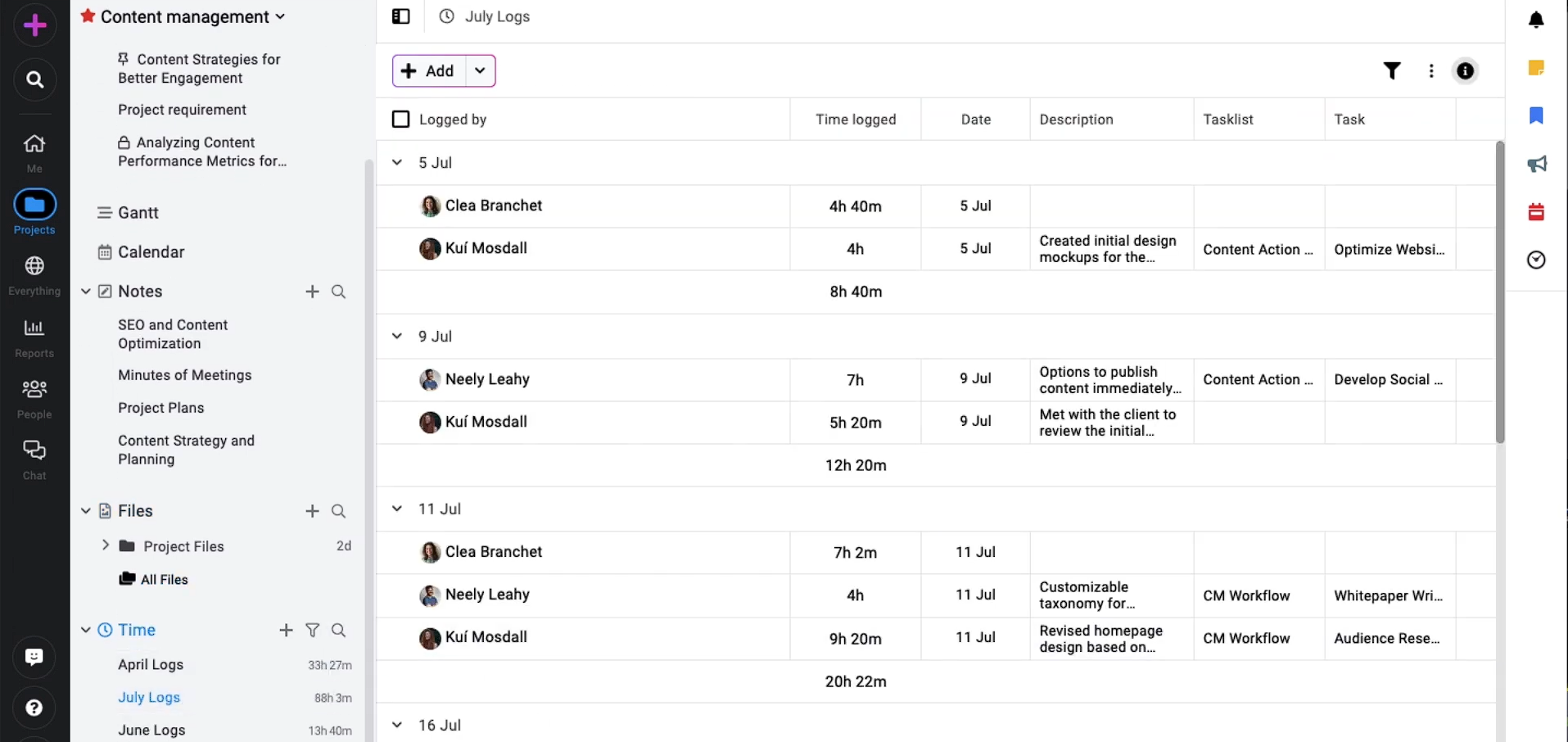
One of the strongest selling points is its unified environment. Projects are compartmentalized spaces where users can manage tasks, discussions, files, milestones, time logs, and people—all under one roof. We liked how easy it was to spin up new projects using templates or the Quick Add Menu, and how granular access controls let us assign roles to clients, vendors, or internal users with different visibility levels.
Tasks can be assigned to multiple people, organized with labels like "Urgent" or "Marketing," and scheduled with recurring rules. The new Table View gives users spreadsheet-like control over task lists, which pairs well with visual Kanban boards and timeline-based Gantt charts. We also appreciated the ability to set dependencies and drag task durations directly in the Gantt view.
For design and creative teams, the built-in Proofing tool is a standout. Users can review PDFs and image files, annotate them with markup tools, comment in threads, and approve or reject versions without third-party software. And the file versioning feature helps keep everything traceable.
Communication happens through dedicated Discussions, Chat, and even Announcements for team-wide news. With Mentions now supported across task comments and proofing, collaboration feels more direct and structured.
That said, some users still experience lag, especially in complex views like tables. You can’t create tasks directly in each workflow column, In fact, tasks must be created and then moved, which can slow down agile teams. And while reports and timesheets are strong, automations and third-party integrations are relatively limited.
Still, if you're looking for an affordable, flat-fee platform that centralizes work management, collaboration, and client interaction, ProofHub is a solid option, particularly for agencies, nonprofits, and distributed teams managing high volumes of work across multiple functions.
85,000+ businesses, including TripAdvisor, Nasam, and Pinterest
ProofHub offers two flat-rate plans:
- Essential Plan ($45/month): Best for up to 40 projects, this plan includes unlimited users and Proofhub’s core project management features.
- Ultimate Control Plan ($89/month): Best for unlimited projects, this plan includes unlimited users and advanced features such as roles, workflows, white-labeling, and custom fields.
Nonprofit organizations are eligible for a discount of up to 40% off, and all users can try Proofhub free for 14 days.





Best For
Proofhub is best for creative and client-facing teams, as well as nonprofit organizations that want centralized task, time, file, and client management in one customizable workspace.

At my organization, we regularly use ProofHub to help us create projects, assign team members, set deadlines, and track progress. We create project templates to save time and ensure consistency across projects.
We use it primarily for the task management feature that allows us to create tasks, assign them to team members, set due dates, and track progress. we also create custom task lists and workflows to match our team's needs.
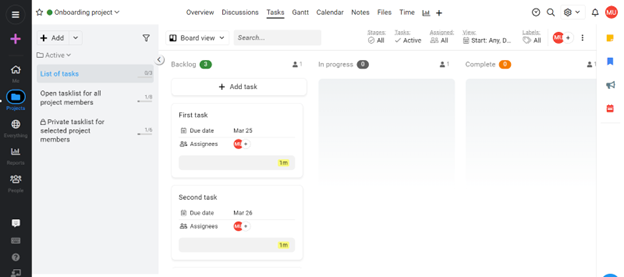
ProofHub's interface is intuitive and easy to use, even for those without much experience in project management software.
They allow users to create custom workflows, task lists, and project templates to match their specific needs and processes.
The software offers a range of collaboration tools, such as discussions, file sharing, and chat, that can help teams communicate and collaborate effectively.
My organization bought ProofHub because we were struggling for a central workspace where we could manage all our projects, tasks, and communications in one place. This helps us save time and reduce the need for multiple tools.
ProofHub offers us a range of project management features, including task management, time tracking, Gantt charts, calendars, and Kanban boards. These features help our organization stay organized and stay on top of our projects.
ProofHub has been a game changer for us since we started using it. ProofHub also offers collaboration tools such as chat, chat, and file sharing. These tools help us communicate effectively with our team members and keep everyone on the same page.
I've been using ProofHub for the last 2 years.
ProofHub has limited integrations with other software tools compared to other project management tools.
While ProofHub offers a range of pricing plans, some users have mentioned that the higher-tier plans can be expensive, especially for small businesses or individuals.
The tool has a bit of a learning curve, especially for those who are new to project management software.
ProofHub offers a wide range of features in a single platform, including project planning, task management, team collaboration, reporting, and more. This can save time and reduce the need for multiple tools.
- The tool should have an intuitive and user-friendly interface, making it easy to navigate and use. Look for demos, free trials, or customer reviews to assess the ease of use of the tool.
- Evaluate the pricing plans to ensure that they align with your budget and requirements. Look for features and limitations at each pricing tier and assess if it offers good value for your money.
- The tool should be customizable to meet your specific requirements. This includes the ability to customize workflows, task lists, project templates, and more.
- Evaluate the features and capabilities of the tool to determine if it offers the functionality required to manage your projects and tasks effectively. Look for features like task management, project planning, collaboration tools, reporting, and more.
- ProofHub has continuously added new features and functionalities to its platform to meet the changing needs of its users. For instance, it has added features such as project templates, time tracking, custom roles and permissions, and Gantt charts over the years.
- ProofHub has undergone several UI changes to make the platform more user-friendly and intuitive. The current interface is streamlined and organized, making it easier to navigate and use.
- ProofHub has added customization options, including custom workflows, task lists, and project templates, allowing users to tailor the platform to their specific needs.
- ProofHub has improved its customer support by offering phone, email, and live chat support, as well as self-help resources such as FAQs, guides, and video tutorials.
Small and medium-sized businesses: ProofHub's affordability, ease of use, and all-in-one project management features make it an ideal choice for small and medium-sized businesses.
Creative teams: ProofHub's online proofing feature makes it a great choice for creative teams such as marketing agencies, graphic designers, and content creators who need to review, approve, and collaborate on visual content.
Remote teams: ProofHub's cloud-based platform, collaboration tools, and mobile app make it a suitable choice for remote teams who need to work together on projects from different locations.
Large enterprises: ProofHub's features and pricing plans may not be suitable for large enterprises with complex project management needs. They may require more advanced features and integrations that are not available on ProofHub.
Organizations with specific compliance requirements: Organizations that require compliance with specific regulations or standards, such as HIPAA or GDPR, may need additional features or integrations that are not available on ProofHub.
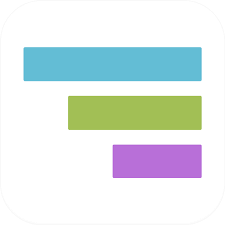
TeamGantt
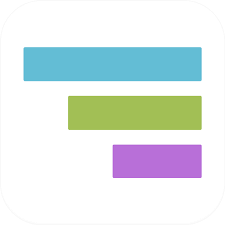
We selected TeamGantt for its standout visual planning experience—especially for teams who live and breathe timelines. The newly released Gantt 2.0 brings major performance and usability upgrades, making this one of the most accessible yet powerful Gantt charting tools on the market.
PROS
- Track tasks, files, and conversations from one Gantt-driven workspace.
- Switch easily between Gantt, calendar, list, or Kanban views to work flexibly.
- Native time tracking lets you log hours within tasks to track project costs and progress.
- Gantt 2.0 has faster performance, better zoom, added fields, and critical path support.
CONS
- Reports are fairly basic compared to more robust tools like Smartsheet or Wrike.
- Fewer layout and workflow customizations than some competitors.
- Cannot comment on or annotate files directly.
- Lacks advanced capacity planning for large portfolios.
TeamGantt makes timelines feel… well, manageable again. If your project team thrives on Gantt charts but dreads the steep learning curve of legacy tools, this platform hits a sweet spot between power and ease of use.

Right out of the gate, we appreciated how TeamGantt centralizes everything (tasks, timelines, team conversations, file uploads, and progress tracking) all within a Gantt-first environment. During testing, we used the new Gantt 2.0 rollout, and the performance gains were immediately noticeable. The UI feels snappy, zoom controls are smooth, and the critical path view (finally!) makes it easier to spot scheduling risks at a glance.
One of the most useful features we explored was the ability to manage multiple projects in a single Gantt view. You can shift tasks between projects, set dependencies across timelines, and organize everything into folders for quick navigation. Combined with the portfolio dashboard, it becomes surprisingly effective for PMs who oversee several client or departmental projects at once.
Switching between Gantt, Kanban, calendar, or list view was seamless—ideal for teams with different work styles. We found the Kanban integration especially helpful for creative teams that want agile task boards without losing sight of long-term timelines.
TeamGantt also delivers thoughtful touches that make work smoother: baseline reports to compare planned vs. actual progress, bulk task editing for quick updates, and a search bar that zips through even large projects. And for those of us managing repeatable work, the new note templates and discussion upgrades (emoji reactions, collapsible sections, formatting tools) brought much-needed clarity to team collaboration.
Unfortunately, the reporting features are more “light touch” than deep analytics. You get status snapshots and time comparisons, but don’t expect complex dashboards or forecasting. And while there’s time tracking and resource availability at the task level, the resource planning tools don’t scale well for enterprise teams managing multiple departments or constrained capacity.
Another pain point we encountered: document feedback is disconnected. You can upload files and talk about them in discussions, but there's no markup functionality or side-by-side commenting, so visual teams may need an extra tool for asset reviews.
Over 1 million users, including those in Advent,The Solar Jackets, and Treehouse.
TeamGantt provides a free plan for individuals, a Pro Plan at $49/month per manager with 20 projects and unlimited tasks, and an Unlimited Everything annual plan with full features and 3 custom training sessions.





Best For
TeamGantt is best for companies looking for a visual, Gantt-first project management tool with time tracking, multi-project views, and real-time updates.
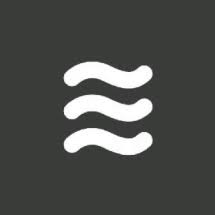
Portfolio Manager
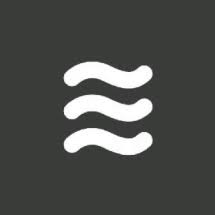
We included Portfolio Manager in our top project management tools for its standout predictive scheduling and workload balancing features. While many platforms offer static Gantt charts and resource tracking, Portfolio Manager uses AI and machine learning to dynamically adjust project timelines and work distribution—making it ideal for PMs overseeing high-volume, multi-team projects with shifting priorities.
PROS
- Predictive scheduling automatically adjusts timelines based on task progress and resource availability.
- Automated resource leveling helps avoid bottlenecks and overloads across multiple projects.
- Real-time project tracking with Gantt charts and custom reports.
- Fully customizable dashboards and Table Reports make reporting flexible and stakeholder-ready.
- Real-time insights highlight project risks, delays, and optimization opportunities.
- Prioritization tools allows users to visualize and adjust priorities across teams using drag-and-drop and ASAP settings.
- A free LiquidPlanner plan gives you the basic tools you need for project management, which is a great option for freelancers on a budget that need to organize their work.
- Predictive scheduling changes due dates based on several factors, such as when tasks within a project are completed versus when it was expected to finish.
- Ranged estimates give you the cushion you need when you aren’t sure when a project may finish — you’ll get best and worst case scenarios.
- Some plans offer customizable options, so you can create your own data fields for your project needs.
- You get automatic warnings when employees are nearing or exceeding project or task hours, which can help keep everyone on schedule.
- An uncommon feature LiquidPlanner includes is resource management that goes beyond employee hours. You can manage equipment or assets, which can help with time and task management if you don’t have unlimited resources.
CONS
- Users report the mobile app is outdated, slow, and lacks parity with desktop features.
- Recent pricing changes and discontinued small team plans reduce affordability for startups or nonprofits.
- Complex layouts and an industrial design create a steep learning curve for new users.
- Limited options for connecting to external tools compared to competitors like Asana or ClickUp.
- There’s no global search bar for finding projects, tasks, or people. You can filter to find what you need, but it’s surprising to see there’s no overall search function.
- A steep learning curve means your company is likely to have a long transition period from one project management tool to LiquidPlanner.
- For most plans, you can only assign one person to a task, so group work isn’t easy. One workaround is to use a custom field, but you have to choose the highest-paid plan for this option.
- Integrations are lacking in LiquidPlanner. You can connect Slack or use the open API (Ultimate plan only), but that’s it. The good news is that LiquidPlanner is going to add more integrations soon.
Portfolio Manager (previously known as LiquidPlanner) has evolved into one of the most advanced platforms for project and portfolio management, especially for teams that manage multiple workstreams, need precise prioritization, or operate in resource-constrained environments.
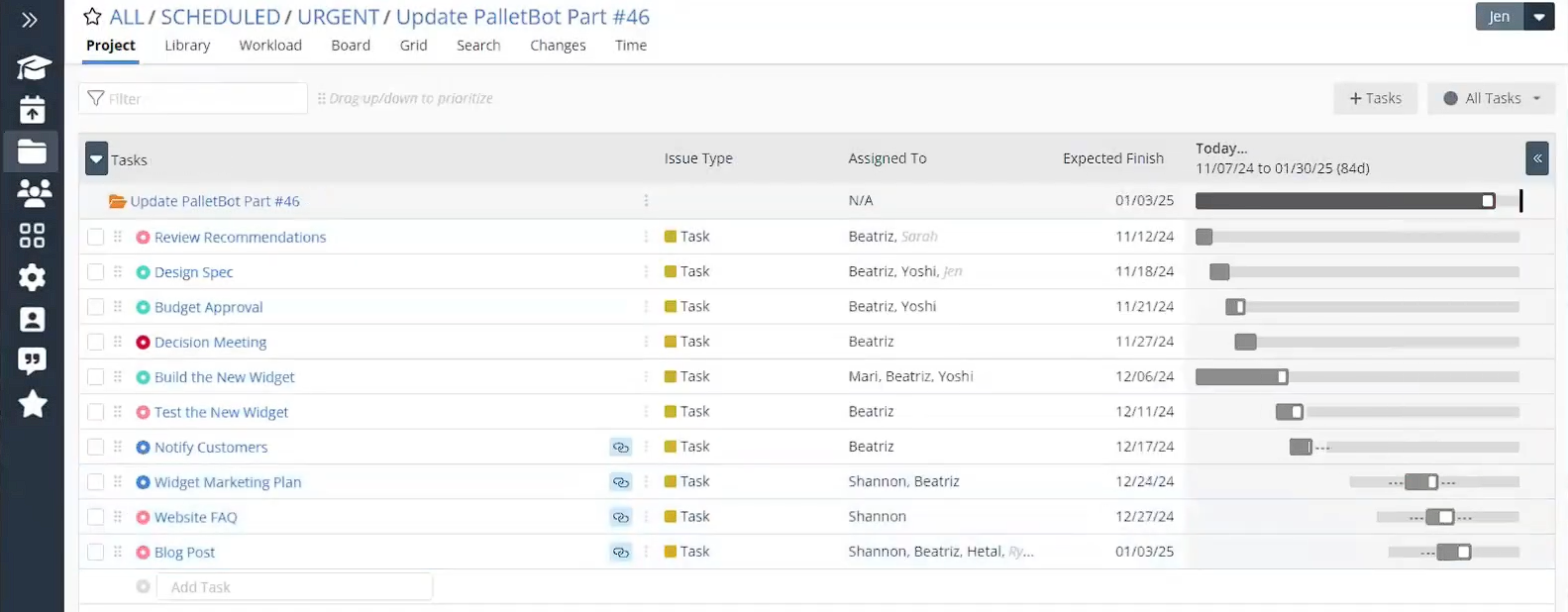
What sets it apart is Planning Intelligence, the feature suite that powers its predictive scheduling. During testing, we saw how Portfolio Manager calculates task completion timelines based on actual progress and resource shifts, updating deadlines automatically. It also flags when someone is overloaded and recommends adjustments via a visual Workload View, making it easy to reassign tasks or update time estimates with just a few clicks.
Resource leveling happens in real time, which is rare even among enterprise project management tools. For example, if someone goes on leave or a high-priority task emerges, the platform dynamically reshuffles assignments and timelines, far beyond what traditional Gantt-based tools can offer.
Users also praised the platform’s project prioritization. PMs can set high-urgency work to “ASAP” and then view the downstream effects using dynamic timelines and Schedule Insights. The system supports custom data fields and time tracking integration with Tempo’s timesheets, helping teams measure effort, visualize workloads, and justify resource allocation decisions.
However, the UI can feel dense and unpolished, especially for teams moving from more modern or minimal platforms. Mobile performance is a major drawback—most users find it impractical for fieldwork or travel, due to the lack of an offline mode and sluggish load times. In addition, while Portfolio Manager shines in large, complex deployments, its pricing has pushed out some small teams and nonprofits, especially after the discontinuation of its small team plan.
Still, for enterprise teams that need to balance complex projects and ensure maximum utilization without micromanagement, Portfolio Manager delivers clarity, control, and data-driven planning in a single interface.
Companies such as Delta, Cox Communications, Bayer, and Nokie use LiquidPlanner for project management.
Portfolio Manager har 3 plans, all come with a 14-day free trial.
- Essentials ($15/user/month). This plan includes predictive scheduling, basic dashboards, and workload management.
- Professional ($28/user/month). This plan offers advanced planning intelligence, Table Reports, and external sharing.
- Ultimate ($45/user/month). This plan provides premium support, enhanced analytics, and Tempo integration.
LiquidPlanner seems to make big changes to its platform each year. The most recent changes came in March 2023. Now you can upload files to a package (series of projects), project, task, or sub-folder, as needed. Another new feature is you can view rate sheets in package and project views (only available on Professional and Ultimate plans).
Release notes are available on LiquidPlanner’s blog, but it seems only a year’s worth of updates are included. Its biggest update came in 2021 when the entire app was revamped to make it more intuitive and added new features, such as the work limit alerts.





Best For
Portfolio Manager is best for enterprises, consultancies, and operations teams managing multiple projects and distributed resources that require dynamic scheduling and predictive planning.
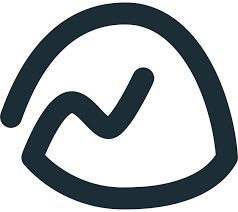
Basecamp
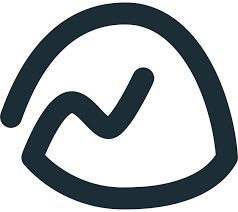
We chose Basecamp for its clean, intuitive interface that makes it easy for small teams to communicate, stay organized, and manage basic project workflows. It’s ideal for those who don’t need advanced features and want to minimize complexity. Frequent feature updates like card tables and notification settings show the team is still iterating to meet evolving collaboration needs.
PROS
- User-friendly for even for users with no prior experience in project management tools.
- Message boards, to-do lists, real-time chat, calendars, docs, and file storage are all built-in.
- Straightforward interface supports personal task management and client work without feature overload.
- Minimal setup and learning curve means teams can start using it within minutes.
- Recent additions like card tables, project bookmarks, and new reporting filters help streamline team workflows.
- Basecamp’s claim to fame is simplicity. All the tools are intuitive and every field is clearly labeled. The visual interface makes your tasks clear and there’s a bird’s-eye view option called Lineup to show you a timeline-like view of all tasks.
- Two pricing models are available: You can either opt for a per-user monthly fee or a flat annual fee for unlimited users. Both plans give you all the features you need — the Pro plan simply gives you a few extras, including additional storage space and priority support.
- You can invite as many clients and outside collaborators as you need to your account at no added charge, regardless of which plan you choose. You also get to choose what clients see and what they don’t.
- There are multiple ways to keep in contact with your colleagues or staff in Basecamp. You can use the message board for announcements, the campfire for ongoing conversation on a project, or pings to have direct messaging with one or more people.
- There is minor automation built into Basecamp. Add yourself or someone else to a task to receive a notification when it’s marked complete. You can also set up to-dos on a schedule for repetitive to-do list building.
CONS
- Lacks core functionality for agile workflows, task dependencies, or advanced reporting.
- Users report missed task alerts and limited visibility into whether team members have seen updates.
- Not ideal for cross-functional collaboration on complex projects or multi-channel workflows.
- The interface hasn’t kept pace with modern UX expectations, especially when compared to tools like Jira or Asana.
- Basecamp’s project management software isn’t built to handle granular and complex projects. You can’t easily create workflow automations, there’s no time tracker, and there’s no priority status or task dependency feature.
- Although $15 per user each month isn’t much, it adds up quickly. Compared to the industry standard, you’ll be paying about $5 more per person monthly for a stripped-down project management tool.
- For important features many teams need in a project management tool, such as time-tracking, forms, workflow automation, task priority, and advanced reporting, you’ll need to accept that you can’t do these things or find an integration. This likely means you have to pay for more software in order to get project management software that works the way you need.
- Basecamp used to offer a generous free plan, but those days are gone. You can get a free 30-day trial of Basecamp, but once that’s gone, you have to subscribe to a plan.
Basecamp has carved out a niche as the go-to project management and communication tool for small teams that prioritize ease of use over complexity. If you’ve ever felt overwhelmed by tools like Jira or ClickUp, Basecamp offers a refreshingly simplified alternative.

When we tested the platform, we appreciated how everything was in one place: message boards for announcements, to-do lists for task management, real-time chat via Campfire, a built-in calendar, document sharing, and automatic check-in questions for team updates. These baked-in features make Basecamp an efficient hub for teams looking to communicate more effectively without juggling multiple tools.
Basecamp has also steadily rolled out meaningful product updates in 2024 and early 2025. The new card table feature is a flexible Kanban-style board that brings more visual task tracking to the platform — a much-needed addition for teams that prefer drag-and-drop workflows. You can now also bookmark projects for faster navigation and filter reports by assigned or completed tasks, which helps surface relevant work more easily.
Other usability improvements include granular notification controls and expanded admin tools for client access. These additions, while modest, help close the gap with more full-featured competitors without sacrificing Basecamp’s clean user experience.
That said, Basecamp still isn’t a fit for complex, multi-sprint projects. It lacks agile-specific tools and in-depth reporting, and we occasionally ran into missed notifications, which can be frustrating when tracking deliverables. Its minimalist aesthetic may also feel dated to teams used to more dynamic UIs.
Overall, Basecamp delivers solid value to teams who want less structure, not more, and prefer to keep everything in one place without overthinking the process.
100,000+ companies, including The North Face, NetSuite, California State University-Stanislaus, and Groupon.
- Free: 1 project, 1 GB storage. Free forever.
- Plus: Unlimited projects, 500 GB storage, 24/7 support. $15/user per month.
- Pro Unlimited: Unlimited projects, 5 TB storage, priority support, Timesheet and Admin Pro Pack upgrades, personal onboarding. $299/month billed annually or $349/month billed monthly.
Basecamp is on its fourth iteration of the platform, which was announced in August 2021 and launched in early 2023. The way the company prefers to roll out new features is a few at a time each month, until the new platform is fully designed.
What changed from Basecamp 3 to Basecamp 4 includes new views, a redesigned home page, or dashboard, and status for who’s working on a project and who’s just following. The team also added an “out of office” feature that will update your avatar on all projects when you’re taking a day (or several) off.
In February 2023, Basecamp added an undo send feature so you can quickly unsend an email (ex. If you left out an attachment), forward emails to your preferred email address automatically, and send emails with a preferred email address (choose from a drop-down list).





Best For
BaseCamp is best for small businesses, solo users, and teams with light project loads.

I use Basecamp regularly. When we have a project listed on Basecamp, the team leader assigns tasks with deadlines on a daily basis. Every day, I check the scheduled tasks and the assigned tasks to me. I often use the HOME page where I can find the project list, schedule, and all team members. I use PINGS for communication and MY STUFF to check my activities, bookmarks, and completed tasks. I love using Basecamp.

- Basecamp is a user-friendly tool.
- It’s easy to assign tasks with deadlines and view the team's assignments.
- It can be used in different locations.
- You can communicate with the team directly by sending pings.
- The tool keeps you updated because of email notifications and the mobile application.
I have used Basecamp for almost 4 years. When I joined the organization, they were already using Basecamp as their project management tool. We are a team of remote staff, and I think they chose Basecamp because its features suit our organization. It is a user-friendly tool that can be used in different locations, organize big projects, assign tasks with a deadline, allows communication with team members, and keeps you updated because it has an email system notification and mobile application. Overall, the experience is top notch and I highly recommended this tool for a remote team setting.
- The downside here is that there is no Gantt chart. You cannot visualize the team's project development.
- As there’s no time tracker, you cannot monitor the time spent by each member working on their project.
- And with an expensive subscription fee, it’s best to subscribe only if you have a dedicated team that will use it for your projects.
Basecamp features are simple and easy to use. If you compare Basecamp to others, the stuff in Basecamp is in one single place. Under each project, you can save files, assign daily tasks, and write comments and it keeps the team updated on the project development. I prefer Basecamp, overall the experience is top notch and I highly recommend this tool.
- Ease of use - It is simple and easy to use especially for newbies
- Team setting - It really fits the remote team setting.
- Document storage - Save and organized documents for each project.
- Auto update and notification - It has an email system notification and mobile application, that keeps you updated.
- Internal communication - You can post announcements, can have group messages and direct messages.
Since we started using Basecamp (Basecamp 3 to be exact), this year 2023 they have launched Basecamp 4. The app was redesigned and simplified with a customizable home screen. They also added a feature called Card Table (a tool unique to Kanban), and Lineup which summarizes the project from start to end date. Now it is easy to know who is working on the project and who is just following. They also added a feature called Door, which lets you link up other services you use with Basecamp built-in tools. Over time Basecamp is always improving to meet every user's need.
Basecamp is a project management tool best for remote teams with simple and linear types of projects. All the tools, communication, and documents related to a project are in one place. Team members anywhere around the world can use Basecamp at the same time.
It is not the best fit for companies with large projects and agile projects. It is not the best fit for web and mobile developer companies. And also, does not fit a B2C business.
What is Project Management Software?
Project management software is a type of technology that helps project teams and stakeholders, both within and outside the organization, initiate, plan, execute, monitor, and close projects more productively.
The best project management software keeps tasks on track, meets deadlines, and remains on budget. It works as a real-time source of truth for teams to stay focused on more major goals while being up to date with day-to-day assignments.
Project management software can also be referred to as task management software or project portfolio management software.
When to Buy Project Management Software
I had a chat with Rothschild about when the right time is to invest in project management software, and she hit the nail on the head: “It’s really never too early to get organized.” No matter the size of your business, starting early with project management tools can really set you up for success as you grow. You won't have to scramble later to dig up data from past projects because you'll have everything organized from the get-go.
However, while it’s a good idea to invest early, not just any software will do. Rothschild pointed out a few things to think about: what kind of projects you're working on, how long they last, and how complex they are, including how many people are involved.
For smaller companies tackling straightforward projects, something like a Trello board or a Basecamp checklist can do the trick. They can be effective for lighter workloads. But if your company is larger and dealing with long-term projects that require teamwork across different departments, you'll want something more sophisticated. Tools like Jira can handle those complexities and give you the customization you need.
How to Choose a Project Management Tool
While project management tools may share some features, each of them is unique. To find the best option for your business, it’s key to know your team's pain points, industry needs, budget, and required features. It’s also advised to book demos, trial the software, and ask for team input before making a final decision.
- Identify Your Team's Struggles: Start by talking to your team. What’s bothering them? Are they dealing with communication issues, poor planning, or simply struggling to keep track of everything? Understanding these pain points will directly inform what features you need.
- Consider Your Industry Needs: Think about whether you need something tailored to your specific field. An IT team will likely need different tools and features compared to a PR team. Look for software that understands your industry’s unique challenges.
- Budget Wisely: Be realistic about what you can spend. If a tool with time tracking could help your team finish projects faster, it might be worth stretching your budget a bit. But if funds are tight, that’s crucial to know upfront.
- Think About Scalability: Ask yourself how long you plan to use this software. If it’s just for a one-off project, scalability might not matter much. But if you’re thinking long-term for your whole company, choose software that can grow with you.
- List Essential Features: Based on what you’ve learned, jot down the features you absolutely need. Don’t get caught up in the bells and whistles—focus on what will make your team’s life easier.
- Narrow Down Your Options: Use the insights from this guide to create a shortlist of software that best fits your needs. Our reviews and comparisons section can help narrow it down further.
- Book Demos: Once you have your shortlist, set up demos with those vendors. This is crucial because they can show you how the software works, and you can ask specific questions based on your team’s needs.
- Try Before You Buy: After the demos, take the time to actually test the software. Many vendors offer free trials, so you can get a hands-on feel for what works and what doesn’t. Later in this guide, we’ve put together a list of key questions to ask, so be sure to check them out.
- Get Team Input: Once you’ve tested a few options, gather feedback from your team. They’ll be the ones using the software daily, so their opinions are vital. The goal is to choose a tool that simplifies their work, not complicates it.
Features
Project management software features include planning, task and dependency tracking, timelines, workflows, team collaboration, docs and user management, time tracking, integrations, analytics, and resource management.
- Project planning: Project management software allows you to plan and visualize all aspects of your project. This includes all the different resources you need, the estimated time and budget, and most importantly, the number and type of people who will work on the project and bring it to life. Depending on the software, you might also be able to share access to the project plan(s) with different stakeholders, both within and outside of the company.
- Task and subtask management: Once you have a plan for your project, you can break it down into tasks and subtasks to assign to your team members. Your software should also allow you to order tasks by importance and, if someone on your team is away for any reason, reassign their tasks to other team members with the capacity to take them on.
- Dependency management: In project management, it is very common to have tasks that are connected to one another. For example, task C is contingent on the completion of task A. Since cases like that can be difficult to manage, it's only fair to have a system in place that helps you visualize all task dependencies and clearly outlines their developmental stages for collaborators to access and understand what needs to be handled first.
- Timelines and milestones: Another feature of project management software is the ability to create comprehensive timelines, complete with milestones and time estimates for each milestone. Several project management systems actually have built-in Gantt charts that you can customize, color-code, and access on the go.
- Progress tracking: With the help of project management software, managers can easily track the progress their team members are making in their individual assignments. Seeing progress from a single interface in real time enables managers to make informed decisions immediately and boost performance (e.g., identifying if certain employees need help with their tasks or if they have too much on their plate, reassigning a portion of their work to other team members).
- Customizable workflows: One size never fits all in project management, which is why most software tools in this space allow you to customize workflows and continuously fine-tune them to boost your team’s productivity and achieve the best outcomes.
- Reminders and notifications: Project management software ensures you never miss important updates through in-app, email, and mobile push notifications. You can also customize what you get notified about and set reminders for when certain deadlines are approaching or milestones are completed.
- Kanban and scrum boards: Depending on your needs, you can get a project management system that supports either or both of the following board types. Designed for software development, scrum boards are often divided into three columns: to-do, in progress, and done, giving teams a real-time picture of where their sprint backlog items stand. Meanwhile, Kanban board supports the continuous delivery of tasks without restricting them to sprints. Teams simply work on tasks as they come in and move them to the done column as they’re completed.
- Workloads and team member availability: Project management software gives you visibility into what each team member is working on so you can ensure they aren’t overworked and all tasks are properly staffed. You can also allow team members to manually update their availability and let you know if they can take on additional tasks through the software.
- Team collaboration: Project management software enables teams to collaborate seamlessly on tasks. Most solutions in this space will also have built-in discussion boards and a chat functionality so team members can communicate and share feedback in real-time, regardless of whether they’re in the same office building or working remotely from different countries.
- Docs and file management: Apart from real-time collaboration and communication, a good project management solution should allow you to easily and quickly share documents and other types of files with a large number of people. It should also offer extensible cloud storage, so you can save all your documents and files for the long term.
- User administration: Projects often bring together people at different levels. These include, but are not limited to, managers, employees, freelancers, third-party vendors, and clients. As the person in charge, you may want to give all of those people access to your project, but customize that access to keep certain information on a need-to-know basis. With the help of project management software, you can create user groups with different access levels. When done, all that’s left to do is just add people to the correct user group, and they’ll automatically receive the access level that comes with it.
- Time tracking: Manually updating timesheets is a tedious task that’s not only time-consuming but almost impossible to perform without error. The good news is that some project management solutions come with a built-in time-tracking tool, ensuring that your project completion time estimates are as accurate as possible.
- Third-party integrations: The majority of project management and collaboration tools offer integration options with your existing business tools to extend the functionality of your software, have your data synchronize automatically, and eliminate duplicated effort.
- Analytics and reporting: Project management software allows users to monitor how their team is performing against predefined metrics, both short-term and long-term, as well as the average time it takes them to complete milestones or tasks. It should display this information neatly in graphs for quick reference, and also let you export the data in CSV and other formats.
- Mobile access: Most project management solutions offer iOS and Android project management apps that managers can use to check on their team’s progress and keep track of deadlines on the go. Project collaborators can also use these apps to share updates and communicate with one another anytime, anywhere.
In addition to the above, some project management software solutions may also carry advanced modules for budgeting, invoicing, resource allocation and management, expense tracking, asset management, capacity planning, issue tracking, and risk management.
Top Benefits
Using project management software can really help when your team is feeling scattered and disorganized.
- Save Time: One of the best things about project management tools is how much time they can save you. Instead of spending hours figuring out what resources, time, and budget you need, you can quickly get everything laid out. You can even pull from past projects to kickstart new ones, making planning a piece of cake.
- Better Task Management: Keeping track of all the tasks on your plate can be overwhelming. Project management software simplifies this by letting you create, assign, and prioritize tasks easily. This keeps everyone on track and ensures deadlines are met, even when you're working with virtual teams.
- Stay on Schedule: With project management tools, you can keep everyone in the loop about deadlines and any changes that come up. This helps your team manage their time more effectively and helps ensure that everything gets done on time.
- Easier Collaboration: When working on group assignments, communication can get messy. These tools make it easy to share documents, notes, and updates all in one place, so your team can collaborate without the hassle.
- Boost Manager Productivity: For managers, having a clear overview of what the team is working on is a game changer. You can quickly see what’s going well and what needs attention, saving you from constantly checking in with every team member. This frees you up to concentrate on other important tasks.
Common Pitfalls
Mistakes I’ve often seen businesses make when buying project management software include investing in an overkill, overlooking scalability, neglecting the power of thorough testing, and failing to utilize all the features offered by the product.
- Purchasing all advanced features when all you need is a lightweight: When looking for project management tools, it’s easy to get swayed by all the fancy features like scrum boards and risk management. But if your team isn’t actually going to use those features, there’s no point in paying for them. Don’t let sales pitches pressure you into buying things you don’t need. Stick to what's practical for your team.
- Going for a cheap project management system whose scalability sucks: Your company could grow quickly or face financial challenges and need to downsize. Whatever happens, it's important that your project management software can adjust to your changing needs. You shouldn't have to switch providers every time your team size changes.
- Locking into a long-term deal before thoroughly testing the product: Vendors often offer a discount for annual contracts. Some will even try to tempt you to get into a 2-year agreement. While such deals can save you a significant amount of money in the long run, you should only commit to a vendor after verifying that the product truly meets your needs. This is to save you from the hassle of dealing with the refund policy or possible cancellation fees.
- Using project management software the wrong way: This can lead to serious problems. You might invest in some really great tools with lots of features, but if the person managing the project doesn’t know how to use them properly, it won't make a difference. For instance, if your project manager struggles with planning tasks, sets deadlines that are impossible to meet, or tries to control every little detail, your project is likely to struggle, no matter how fancy your software is.
Pricing
Most project management software vendors structure their pricing between 2 to 5 tiers to ensure the most coverage for customers of varying needs and financial capabilities. From my research, those tiers either have a flat subscription fee between $45 and $100 a month for unlimited users or a per-employee-per-month pricing model, which could cost from $5 to $40 per employee per month.
Do beware that in all cases, additional fees may still apply for on-demand services such as product setup, training, customization, dedicated account management, and cancellation, so I highly recommend you check with the vendor on the exact breakdown of all their fees, both recurring and non-recurring, before making any purchases.
Another thing to watch out for is whether or not your selected vendor has a minimum price commitment. Vendors with a minimum price commitment won’t let you subscribe to certain plans unless your total monthly or annual spending exceeds a certain amount.
Demo Questions to Ask Vendors
I can’t stress enough how crucial it is to set up demo sessions with the top vendors. Of course, you might deal with some sales talk and even lies along the way, but that’s your cue to drop any brands that don’t feel reliable.
From my experience, vendors are usually honest if you come across as an informed buyer. If you’re equipped with the right questions, you’ll show that you mean business, and that can lead to a more straightforward conversation. The following questions will help you with just that.
- What can employees see through their accounts? Make sure you get a walkthrough of the employee side, not just the admin side.
- Does your software leverage any artificial intelligence (AI) or machine learning for process automation?
- How long and who needs to get involved in the implementation process?
- What are the available integrations?
- What metrics have you used to prove your tool’s effectiveness?
- What data protection laws is your software compliant with?
- How much does the total cost for my team size? (both recurring and non-recurring).
- How will the current pricing change as our team grows or shrinks?
- Will you assign my business a dedicated account manager?
- Can you walk me through your Customer Support SLAs?
- Do you have a help center with articles and other documentation for self-service?
Some Great Free Project Management Software Options
The best free project management software solutions for small businesses are:
- Wrike: Has a free version with Kanban board view, table view, and limitations on the number of active tasks.
- Teamwork: Has a free plan with List, Table, Boards, Gantt views, 100 automation actions per month, team chat, time tracking, and invoices for up to 5 users, 2 projects, and 10MB of storage.
- Smartsheet: Its free plan comes with 1 user, up to 2 viewers, 2 editors, Gantt, Grid, Card, Calendar views, unlimited dashboards and reports, 500 MB of storage (30 MB/file), proofing, and 100 automation actions per month.
- Trello: Has a free version with an unlimited number of cards and storage (10MB/file) and up to 10 boards. Automation is also available.
- Asana: Has a free version with unlimited tasks, projects, messages, storage (100MB/file), and up to 15 users.
- Zoho Projects: Has a free plan for up to 3 users, 2 projects, and 10MB of storage.
- ClickUp: Has a free plan that comes with 100 MB of storage, Kanban board view, time tracking, 24/7 support, team chat, unlimited members, and tasks.
- Basecamp: Has a free plan that’s limited to 3 projects, 20 users, and 1 GB of storage.
- TeamGantt: Has a free plan that’s limited to 1 manager, 2 collaborators, 1 active project, and 60 tasks.
- LiquidPlanner: Has a free plan that’s limited to 3 people, 6 resources, 10 projects, and 300 tasks.
- Jira: Has a free plan with unlimited project boards, 2 GB of storage, 100 automation actions per month, and up to 10 users.
Next Steps
I hope you’ve found this guide helpful!
Oftentimes, people coming to this page often contact me for suggestions on solutions that boost team productivity and engagement, so I thought I’d share some of the links I found useful here, but you’re always welcome to shoot me a message if you have any further question, or some feedback on the guide.
About the Author
About Us
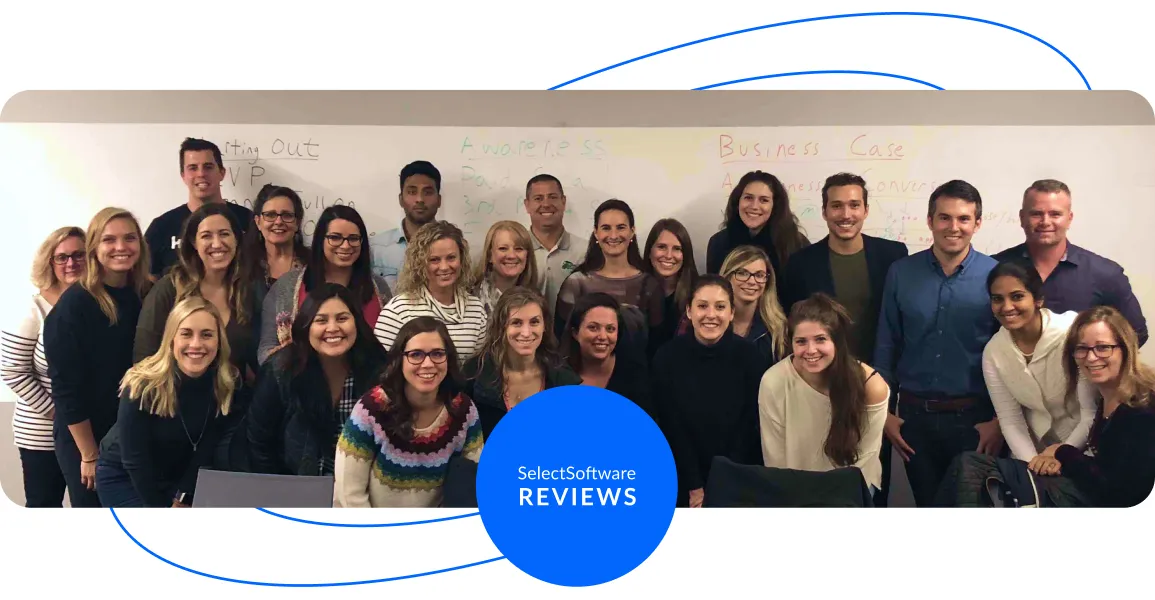
- Our goal at SSR is to help HR and recruiting teams to find and buy the right software for their needs.
- Our site is free to use as some vendors will pay us for web traffic.
- SSR lists all companies we feel are top vendors - not just those who pay us - in our comprehensive directories full of the advice needed to make the right purchase decision for your HR team.

























